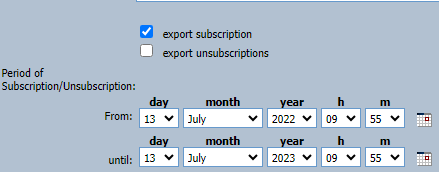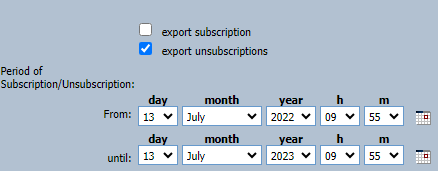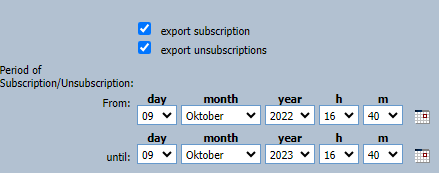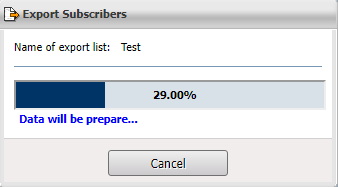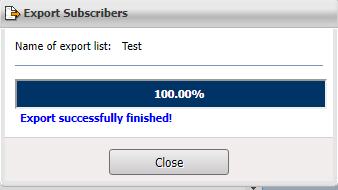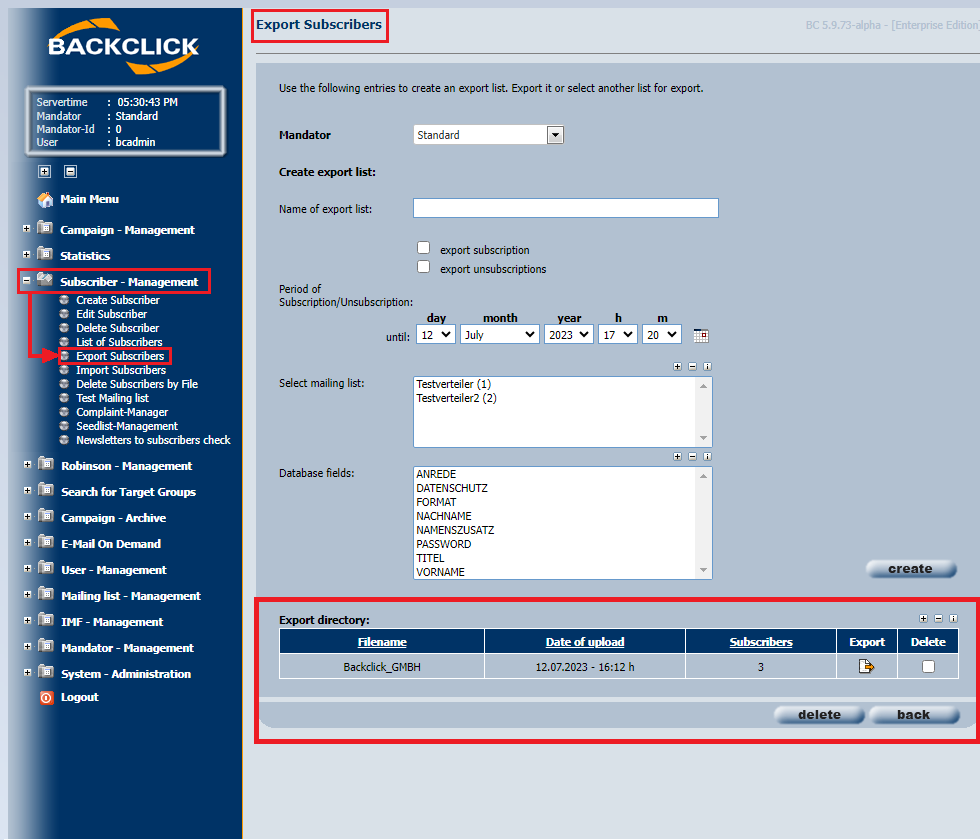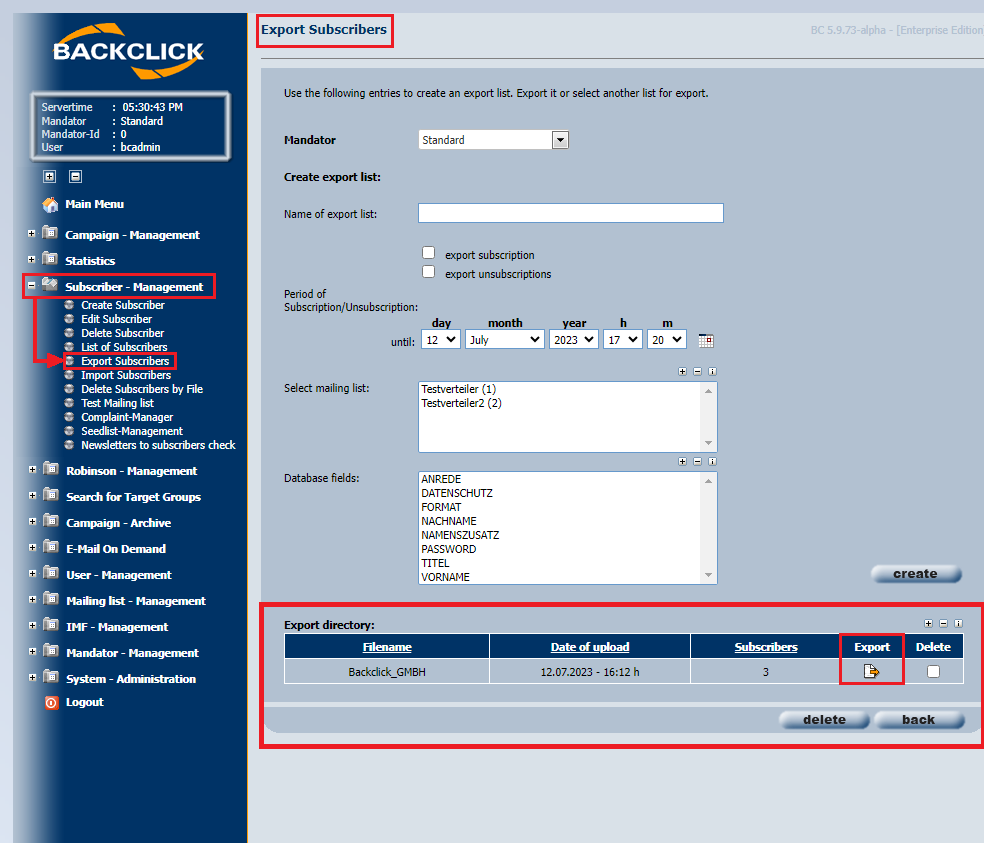...
If you select exportsubscriptions, all subscriptions will be exported from the selected mailing list in the specified time period.
If you select export unsubscriptions, all unsubscriptions will be expoerted fromtheselected mailing listinthespecifiedtimeperiod.
If you select exportsubscriptionsand export unsubscriptions, all subscriptions and unsubscriptions will be expoerted from the selected mailing list in the specified time period.
Period of Subscription/Unsubscription
If data you want to export is related to the period of subscription/unsubscription you are able to define this period. You may do this manually or by using the calender provided ().
The loginregistration timeisonlyshown,if "Exportsubscribtions" and/or "Exportunsubscriptions" hasbeenselected.
Select mailing list
This list shows all mailing lists you are permitted to access. You may choose one, more than one, or all mailing lists in order clickwithCTRLandleftclickonthemailingliststo receive subscriber data to the corresponding list(s).
...
Here you can choose which subscriber data you want to export. you can choose no one, one or more then one with CTRLandleftclick.
...
After you are happy with all settings, click the "create"-button. You will see the following window:
...
If you want to cancel an export in progress. Please click on the “Cancel” button.As shown in the figure, progress of your export is shown during creation of the file. Please click the "close"-button only AFTER your file has been created.
The exportable file will be listed under "Export directory".
Export-directory
This file will be available for export until you delete it.
The export files can be sorted based on name, upload date and number of subscribers.
Subscribers
The number in the Subscribers column is the number of unique subscribers and may differ from the number of lines in the export file.Export File
As explained later on in this documentation, there may be files in addition to your subscriber export files. Results of your target-group filter-exports are available for download as well. In order to export a file, click the -button next to the file you want to export. The following window will be shown:
File
The file will be opened in an editor per default. The content of Export-Test.txt (in our example) looks like this:
All fields are separated with tabulators, allowing you to use this file for importing purposes into BACKCLICK again.
...