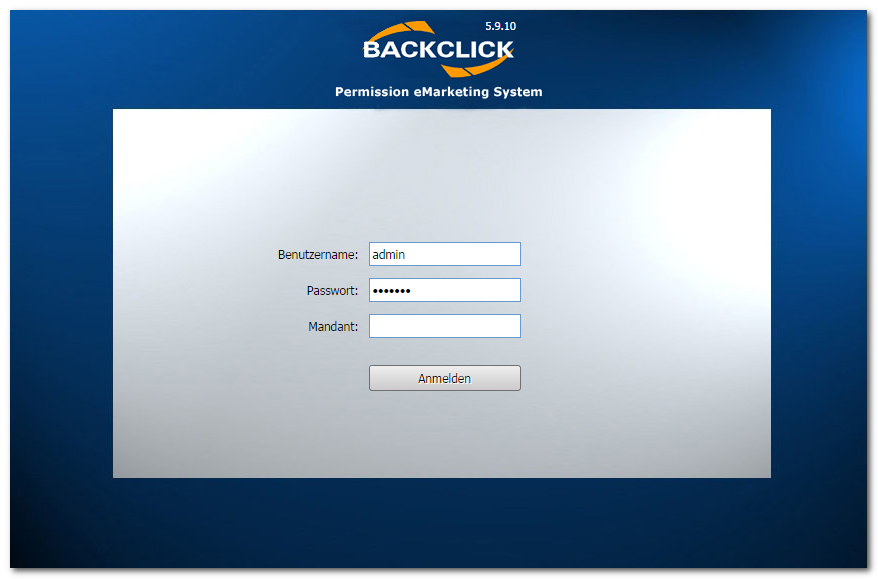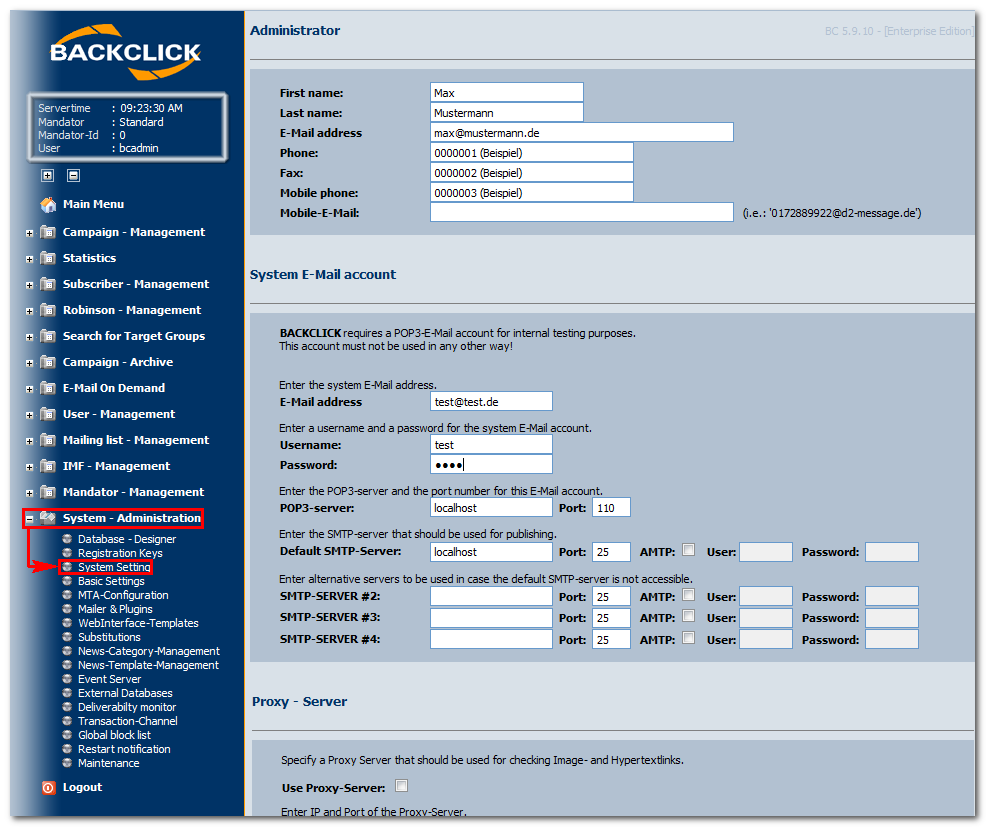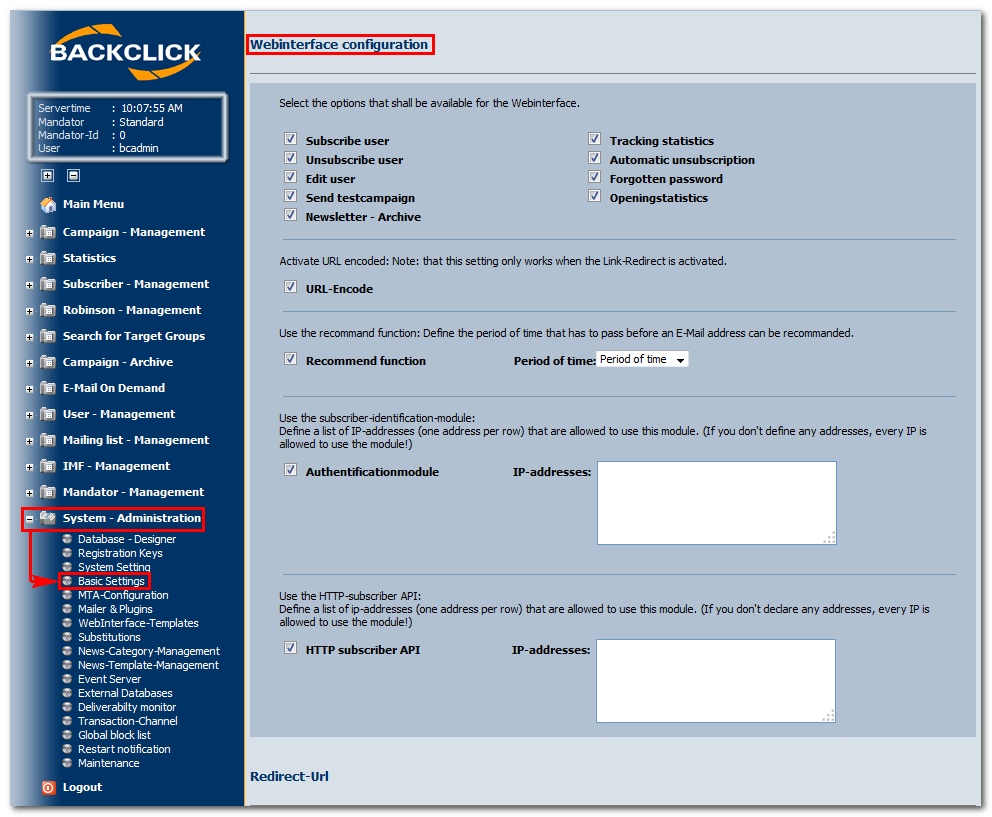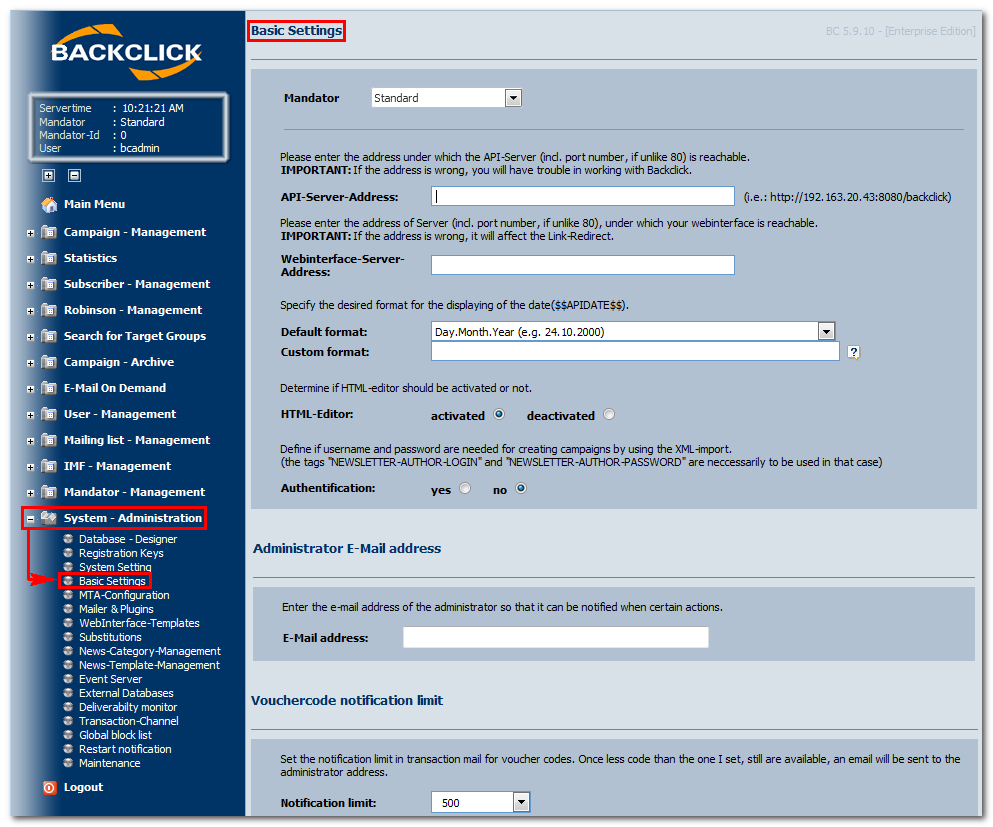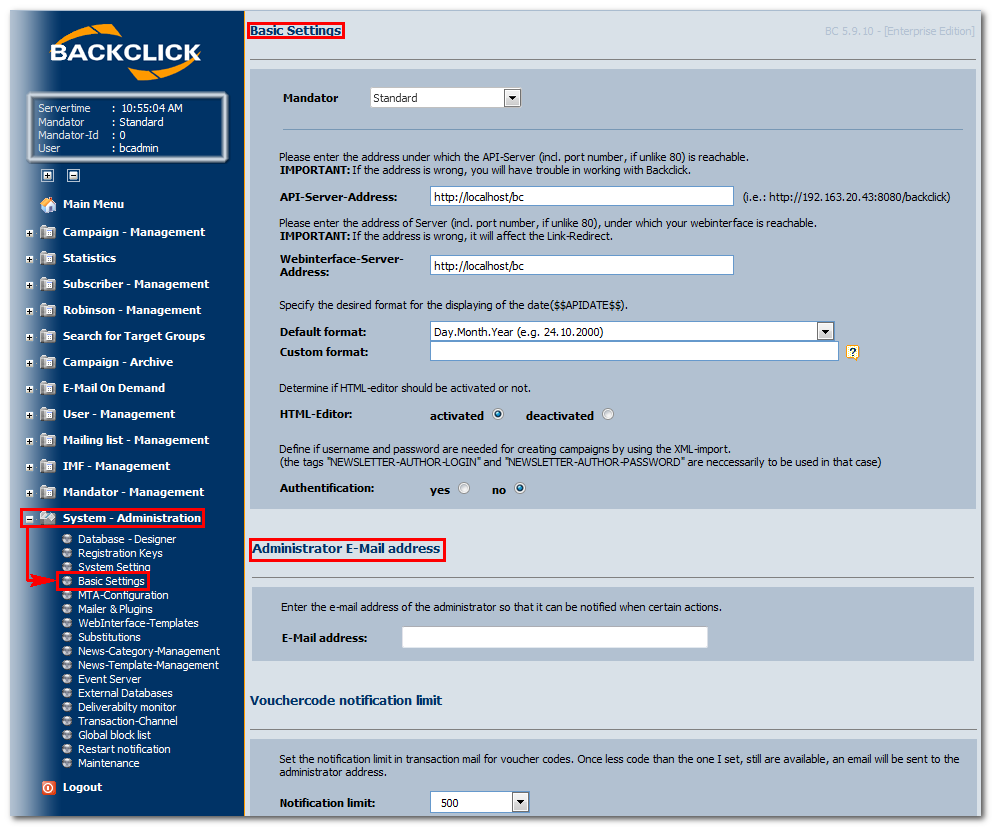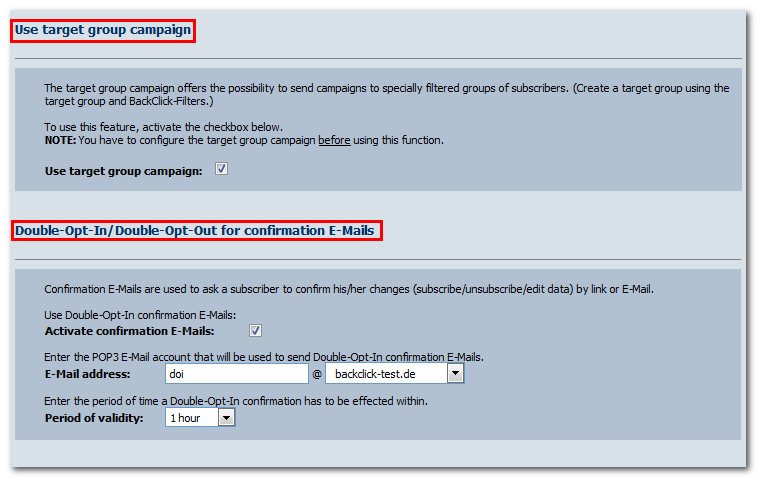System Administration (ONLY visible/changeable for the administrator of the system)
If you have a completely installed version of BACKCLICK on your server, you will be able to follow the first steps of System Administration. The installation of the system is described in chapter Installation in this documentation.
After you have installed the full version of BACKCLICK, you must start configuring your system. Please note that we are only describing the most important settings here. You will find more detailed information in Chapter Installation.
Ask your administrator for the URL where you will find your installed BACKCLICK, and log in. If possible, use Internet Explorer or Mozilla Firefox. Our example here is: http://doku.backclickasp.de/bc/ This part of the URL — “doku.backclickasp.de” — will differ depending on your company. Please ask your administrator for the correct URL.
User, Password, and Mandator
Upon delivery, BACKCLICK will have the super-user “bcadmin” with the password “bcadmin”. You CANNOT delete this user. It will always be part of the standard mandator.
To log in now, please fill in the administrative user “bcadmin”:
Figure 3.1 - Login View
If “access denied” or another error message appears, please check to see if your password is still appropriate, or if your configuration is completed. Contact your administrator for the new password or the status of the installation. If your installation is completed, you will see your user interface (GUI). On the left-hand side, you will find an overview of your general menu. Clicking on () reveals the main menu to show the submenu, too. Clicking on () hides the respective submenu again.
To start your configuration of the system, please click on “System Setting” (submenu) in “System-Administration” (main menu). The following entry mask will be shown: (Delivery status):
Administrator
Fill in the administrator data here, if this has not happened during installation of the system. In case of an emergency, the system will send warnings and status e-mails to this account.System E-mail Account
Fill in the data of a POP3 postbox here. This postbox is needed for internal checks. Fields for “SMTP Server #2–#4” are optional.Proxy - Server
IMF Properties
WebInterface Configuration
The WebInterface is an important component of BACKCLICK. It gives your customers the ability to:- Sign up for your newsletter
- Unsubscribe to the newsletter
- Edit their personal profile
- Share your company’s information with their friends
- Choose a new password by using the World Wide Web
You can also disable some of these functions, or set a password for all communications between WebInterface and the server. The set password here is “Webinterface” and you should only change it when necessary. The function “recommend” lets your customers sign their friends up for a newsletter. To avoid spam, you should define a period of time in which no e-mail may be sent to the same address.
URL-Encode
Authentification Module
HTTP subscriber API
Mailer & Plugins
Use these settings to adjust:- The number of BCC subscribers. (You may control this if needed, but not when sending is always personalized.)
- The controlling frequency. This controls how often the system should be searched for newsletters that are ready to send, and whether or not the IMF-filter (see IMF Basic Settings) should be activated.
If all settings are entered and you want to save them, please click the button "save", the button "back" will close the current view without any further queries, and will return you to the Main Menu.
Basic Settings (ONLY visible/changeable for the administrator/administrator of mandatory of the system)
To better understand the delivery status
Mandatory
This area is only visible for your super-administrator. By switching between different mandator he or she can view and change the mandator's settings.Server-Address
Enter the server address (including a port number if it does not equal 80) where BACKCLICK is installed to open the log-in page (GUI). The last sign in the URL should not be a /(slash). In our case we fill in: http://localhost/bc. The second server address shows you where your WebInterface has been installed (usually both addresses should be the same).HTML-Editor
Default Format Date
Symbol | Bedeutung | Typ | Beispiel |
G | Aera Bezeichner | (Text) | AD (n. Chr.) |
y | Jahr | (Text & Zahl) | 2000 |
M | Monat des Jahres | (Zahl) | Oktober & 10 |
d | Tag des Monats | (Zahl) | 24 |
h | Stunde in am/pm (1-12) | (Zahl) | 12 |
H | Stunde des Tages (0-23) | (Zahl) | 18 |
m | Minute der Stunde | (Zahl) | 30 |
s | Sekunde der Minute | (Zahl) | 55 |
S | Millisekunde | (Zahl) | 987 |
E | Tag der Woche | (Text) | Dienstag |
D | Tag des Jahres | (Zahl) | 189 |
F | Tag der Woche des Monats | (Zahl) | 1 (0-basiert -> 1 = Dienstag) |
w | Woche im Jahr | (Zahl) | 27 |
W | Woche im Monat | (Zahl) | 2 |
a | am/pm Bezeichner | (Text) | PM |
k | Stunde des Tages (1-24) | (Zahl) | 24 |
K | Stunde in am/pm (0-11) | (Zahl) | 0 |
z | Zeitzone | (Text) | CEST |
' | Escape für Text | (Trennzeichen) | |
" | einfaches Anführungszeichen | (Literal) | ' |
Formatierungsmuster | Ergebnis |
yyyy.MM.dd G 'um' hh:mm:ss z | 2004.09.05 AD um 03:16:51 CEST |
EEE, MMM d, ''yy | Sun, Sep 5, '04 |
h:mm a | 3:16 PM |
hh 'Uhr' a, zzzz | 03 Uhr PM, Central European Summer Time |
K:mm a, z | 3:16 PM, CEST |
yyyy.MMMM.dd GGG hh:mm aaa | 2004.September.05 AD 03:16 PM |
dd. MMMM yyyy G, HH:mm:ss 'Uhr' | 05. September 2004 AD, 15:16:51 Uhr |
Authentification
Spam Check
...