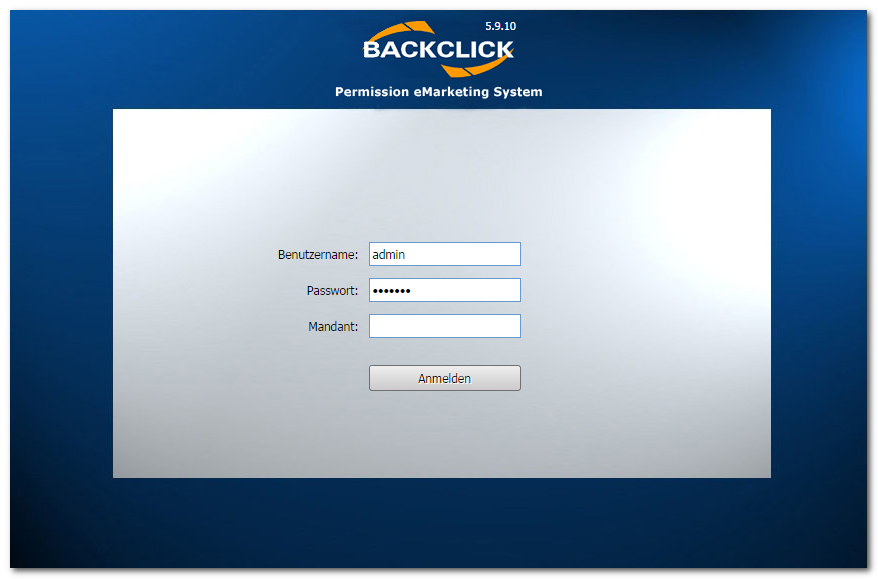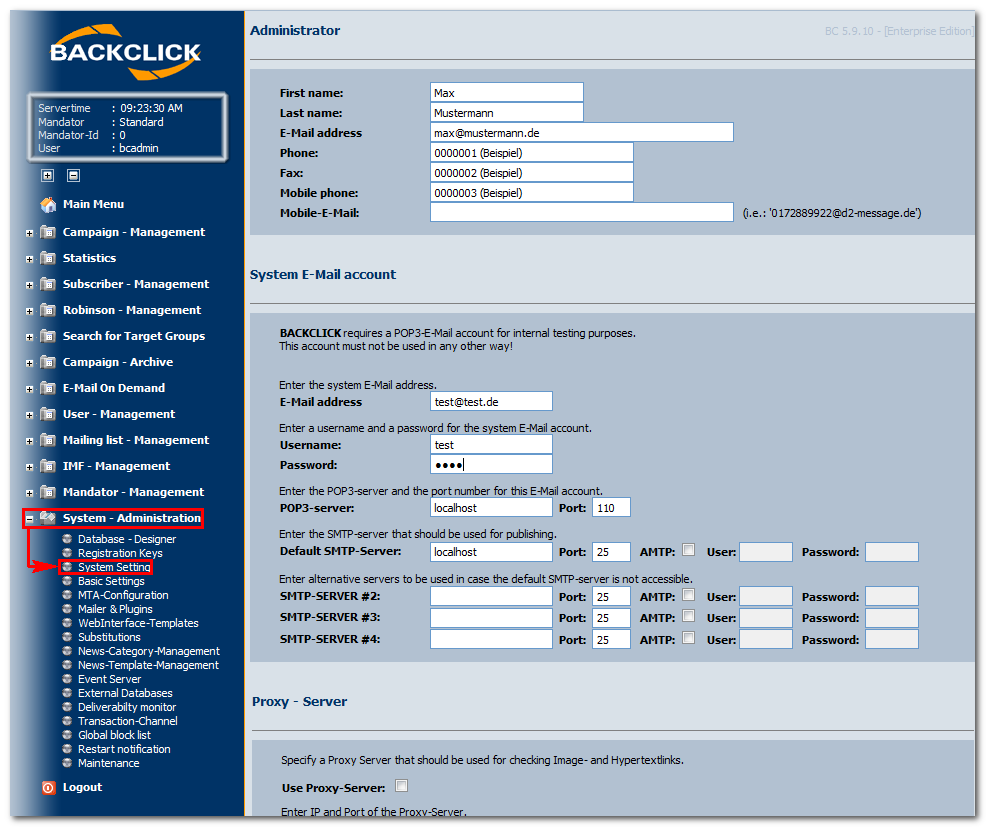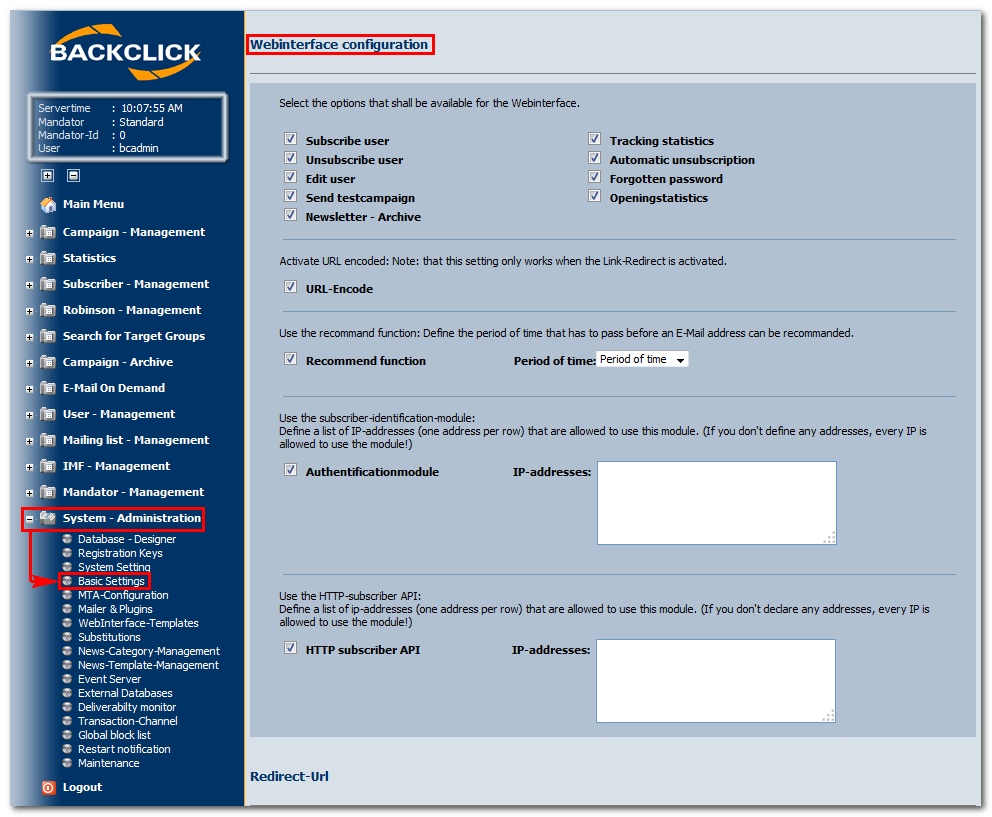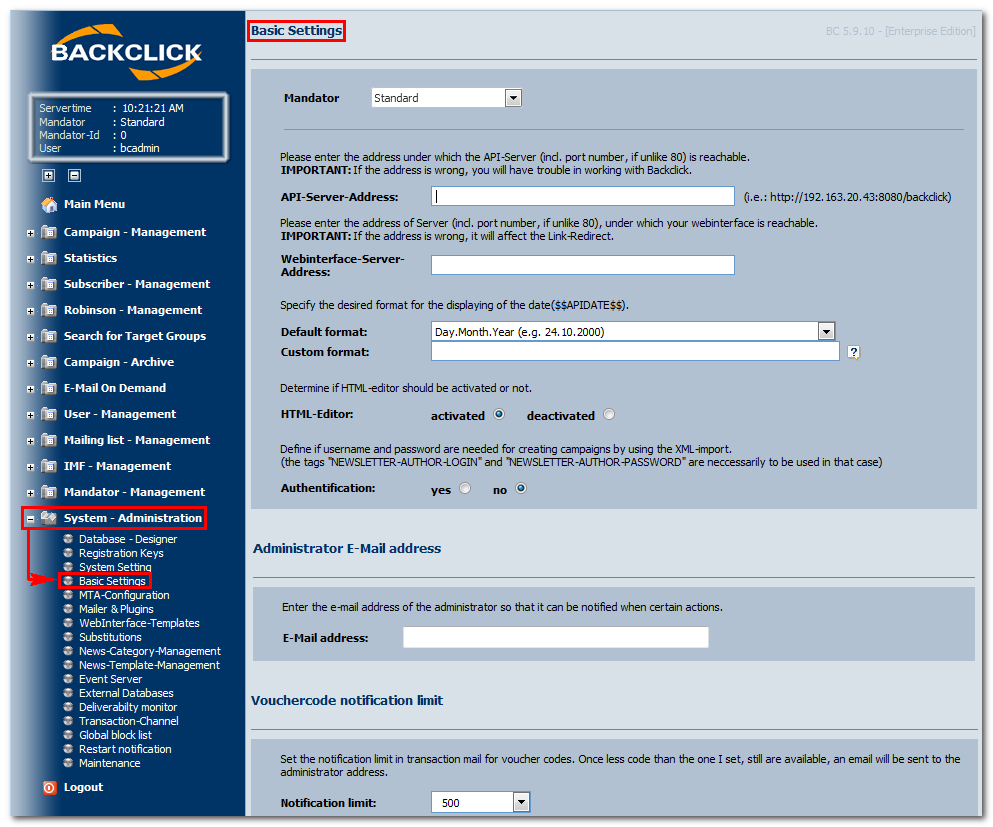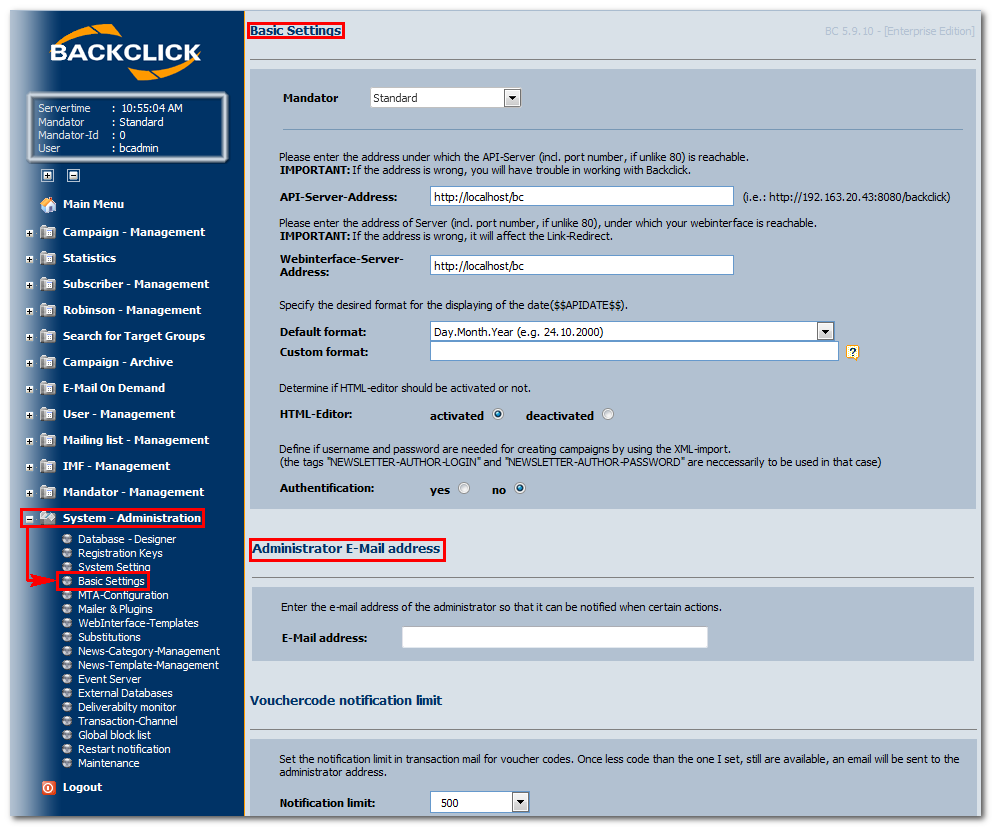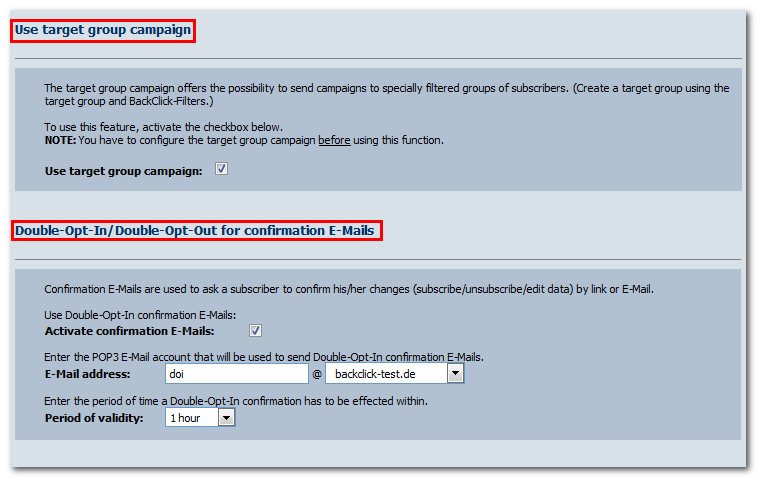System
AdministrationConfiguration (
ONLYvisible/
changeablemodifyable for the system administrator
of the systemONLY)
If you have a completely An installed version of BACKCLICK on your server, you will be able to follow own server is required for the first steps of System Administrationsystem configuration. The installation of the system is described in the chapter Installation in this documentationthe manual.
After you have installed the full version of BACKCLICKBACKCLICK on your server, you must may start configuring your systemthe system configuration of the software. Please note that we are only describing describe the most important settings here. You will find more in this quickstart. More detailed information can be found in Chapter the chapter Installation.
Ask your administrator for the URL where you will find your installed BACKCLICK, and log in. If possible, to login to BACKCLICK.
Please use Internet Explorer or Mozilla Firefox.
Our example here is: uses http://doku.backclickasp.de/bc/ This part of the URL — .
Instead of “doku.backclickasp.de” — will differ depending on your company. Please ask your administrator for the correct URL.
Useruse the URL provided by your administrator.
Username, Password, and
MandatorMandator
Upon delivery, BACKCLICK will have the super-user “bcadmin” with the password “bcadmin”.
You CANNOT delete this user. It will always be part of the standard mandator. To log in now, please fill in
Please use the administrative user “bcadmin” for your first login:
Figure 3.1 - Login View screen
Username : bcadmin
Password :
bcadminbcadmin
Mandator :
<do not fill in for Default-Mandator><leave blank for default mandator>
If “access denied” or another error message appears, please check to see if your password is still appropriate, or if your configuration is completedeither your adminstrator changed the password or installation/configuration of the software has not been completed yet. Contact your administrator for the new current password or the status of the installation. If
To start your configuration of the systemconfiguring , please click on “System Setting” (submenu) in “System-Administration” (main menu). The following entry mask will be shown : (Delivery in delivery status):
Administrator
Fill in the administratorSystem E-mail Account
Fill inEnter the data of a POP3 postbox
here. This postbox is needed forto be used for system internal checks. Fields for “SMTP Server
#2–#4”#2" to "#4” are optional.
Proxy - Server
You may define a (HTTP) Proxy-Server here
if necessary. Therefore, you need. In order to do so you have to confirm the use of a
proxyProxy-
serverServer once
, and leave its addressand provide this server in the field
, “Server"Server-address".
”If no Proxy-Server
will be used, please leave thisis necessary leave these fields blank.
Initial IMF
Propertiessettings
Enter the
basicinitial settings of the intelligent
eE-
mailMail filter (handling of returned
eE-
mail handlingMails) here. These settings define whether
those ethe E-
mailsMails that
havecould not
beenbe filtered should be
sentforwarded to the administrator of the newsletter, either as an attachment to an IMF
eE-
mailMail, or forwarded as
the original returned e-
mail. Later on, when you are configuring the basic settings of the IMF, you mayis. In case you want to send the non-filtered returns (Bounce-Mails) as an attachment, you can define how many of these
returned e-mails should be placed in one IMF e-mail (a collection of returned e-mails). This is only possible if they are sent as attached e-mails.returns are supposed to be attached to a single, accumulative E-Mail to the administrator of the corresponding newsletter.
WebInterface Configuration
The WebInterface is an important component of BACKCLICK. It
givesenables your
customers the abilitysubscribers to:
- Sign up for your Subscribe to a newsletter
- Unsubscribe to the from a newsletter
- Edit their personal profile
- Share your company’s information with their friends
- Choose a new password by using the World Wide Web
- Recommend your newsletter(s) to a friend
- Use the "Forgot my Password" feature
Some of these features can be disabled. For safety reasons it is also possible to set a password for all communications between WebInterface and the server. The set default password here is “Webinterface” and you . You should only change it when absolutely necessary since it requires modifying a configuration file (web.xml) as well. The function feature “recommend” lets allows your customers sign their friends up for a newsletter. To avoid spam, to recommend your newsletter(s) to a friend. Since this feature sends an E-Mail to the potential subscriber you should define a period of time in which no e-mail may be sent to before recommending the same E-Mail address . is possible. Otherwise this feature could be abused for SPAM purposes.
URL-Encode
This function encodes links
so that special characters will be coded by UTF8. That way, the browser can interpret the links correctly. If you have a second link inside your original link that leads visitorsto UTF 8 in order to prevent browsers from misinterpreting your special characters. For example, if one of your links contains a link to another website, this
secondlink will
alsobe
coded. Example: both links before coding:encoded.
This way http://domain.backclick.de?target=http://www.google.de
both links after coding: is encoded to http://domain.backclick.de?target=http%3A%2F%2Fwww.google.de.
Authentification Module
HTTP subscriber API
The “HTTP subscriber API”
lets you control the admission of new subscribers, deletion of subscribers, or changes of subscribers for each URL. For greater security, you may also define certain IP addresses that are exclusively allowed to use this function.enables you to manage creating, deleting and modifying subscribers via URL. It is possible to restrict access to this module to certain IP addresses for security purposes.
Mailer & Plugins
Use these settings to adjust:- The number of BCC subscribers. (You may control this if needed, but not when sending is always personalized.)The controlling frequency. This controls how often the system should be searched for newsletters that are ready to send, and whether monitoring frequency, meaning how often you want to check for the necessity of a newsletter dispatch.
- Whether or not the IMF-filter (see Initial IMF Basic Settings) should be activated.
If After all settings are entered done and you want to save them, please click the button "save" , the button. The "back" button will close the current view without commiting any further queries, and will return you changes and take you back to the Main Menu.
Default Settings (
ONLY visible/changeable for the administrator/administrator of mandatory of the system) Open the BACKCLICK welcome page for log-in. Enter your mandatoryVisible to the system administrator and the mandator/user administrator ONLY)
In order to log in you have to go to the BACKCLICK homepage and enter your user data as described in
chapterSystem
Settings. (Be sure to contact your administrator for your personal log-in data.) After you log in, please search your Main Menu for “System Administration.” Click on “Basic Settings” in the submenu. This will open the editing view as illustrated:Configuration. Note: Your system administrator has to provide you with your username and password.
After logging in use the 'System - Administration' submenu 'Basic Settings' to display to the following editing view:
To better understand the Settings
Mandator
This
areafield is
onlyvisible
forto your super-administrator
. By switching between differentonly. When choosing a mandator he
or/she can
viewlook at and
changemodify the
mandator'scorresponding settings.
Server-Address
Enter the server address (including a port number if it does not equal 80) where BACKCLICK is installed to open the log-in entire URL to the BACKCLICK login page (GUI) into the first 'Server Address' field. Note: The last sign in the URL should not cannot be a '/' (slashSlash). In our case we fill inenter: http://localhost/bc. The second server address shows you specifies where your WebInterface has been is installed (usually both addresses should be the sameare identical).HTML-Editor
You
maycan activate or deactivate the HTML-Editor here. This
makes it possible for you to write a newsletter even if you are not able to write or understand HTML-code. When the editor is activated, you can write a text of any length, without keeping the dimensions in mind. BACKCLICK will fit the text to your newsletter, and send it with the correct designaffects the possibility to compose a newsletter without any HTML knowledge. When activated, it is possible to enter a text without following any specific formatting and stil get the desired result in your newsletter.
Default Format Date
TheYou can use a place holder for the current time
may be inserted in e-mail newsletters as a replaceable characterin your newsletters. This variable ($$APIDATE$$)
maycan be used
infor different
versionsdisplay variants.
The sixSix most
popularcommon time formats
for timeare predefined, but you can
also define a new one. To do this, usedefine your own as well using the field “Custom Format”. The following variables are available:
Symbol Symbol | Bedeutung Description | Typ Type | Beispiel Example | ||
G G | Aera Bezeichner Era designator | (Text) | AD (n. Chr.) | ||
y | Jahr | (Text & Zahl) | 2000 | ||
M | Monat des Jahres | (Zahl) | Oktober & 10 | ||
d | Tag des Monats | (Zahl) | 24 | ||
h | Stunde BC, AD | ||||
y | Year | (Number) | 2000 | ||
M | Month in year | (Text & Number) | October & 10 | ||
d | Day in month | (Number) | 24 | ||
h | Hour in am/pm (1-12) | (ZahlNumber) | 12 12 | ||
H | Stunde des Tages H | Hour in a day (0-23) | (ZahlNumber) | 18 18 | |
m m | Minute der Stunde in an hour | (ZahlNumber) | 30 30 | s | |
| Sekunde der Minute s | Second in a minute | (ZahlNumber) | 55 55 | ||
S S | Millisekunde Millisecond | (ZahlNumber) | 987 987 | ||
E | Tag der Woche E | Day in a week | (Text) | Dienstag Tuesday | |
D | Tag des Jahres D | Day in a year | (ZahlNumber) | 189 189 | |
F | Tag der Woche des Monats | (Zahl) F | Day of week in a month | (Number) | 1 (0-basiert based -> 1 = DienstagTuesday) |
w | Woche im Jahr w | Week in a year | (ZahlNumber) | 27 27 | W |
Woche im Monat W | Week in a month | (ZahlNumber) | 2 2 | ||
a a | am/pm Bezeichner marker | (Text) | PM PM | ||
k | Stunde des Tages k | Hour in a day (1-24) | (ZahlNumber) | 24 24 | |
K K | Stunde Hour in am/pm (0-11) | (ZahlNumber) | 0 0 | ||
z z | Zeitzone Time zone | (Text) | CEST CEST | ||
' | Escape für Text for Text | (TrennzeichenDelimiter) | |||
" | einfaches Anführungszeichen single quote | (Literal) | ' |
Examples:
Formatierungsmuster Format | Ergebnis Result |
yyyy.MM.dd G 'umat' hh:mm:ss z z | 2004.09.05 AD um at 03:16:51 CEST CEST |
EEE, MMM d, ''yy yy | Sun, Sep 5, '04 04 |
h:mm a a | 3:16 PM PM |
hh 'o'Uhrclock' a, zzzz zzzz | 03 Uhr o'clock PM, Central European Summer Time Time |
K:mm a, z z | 3:16 PM, CEST CEST |
yyyy.MMMM.dd GGG hh:mm aaa aaa | 2004.September.05 AD 03:16 PM PM |
dd. MMMM yyyy G, HH:mm:ss 'o'Uhrclock' | 05. September 2004 AD, 15:16:51 Uhr o'clock |
Authentification
Spam Check
...