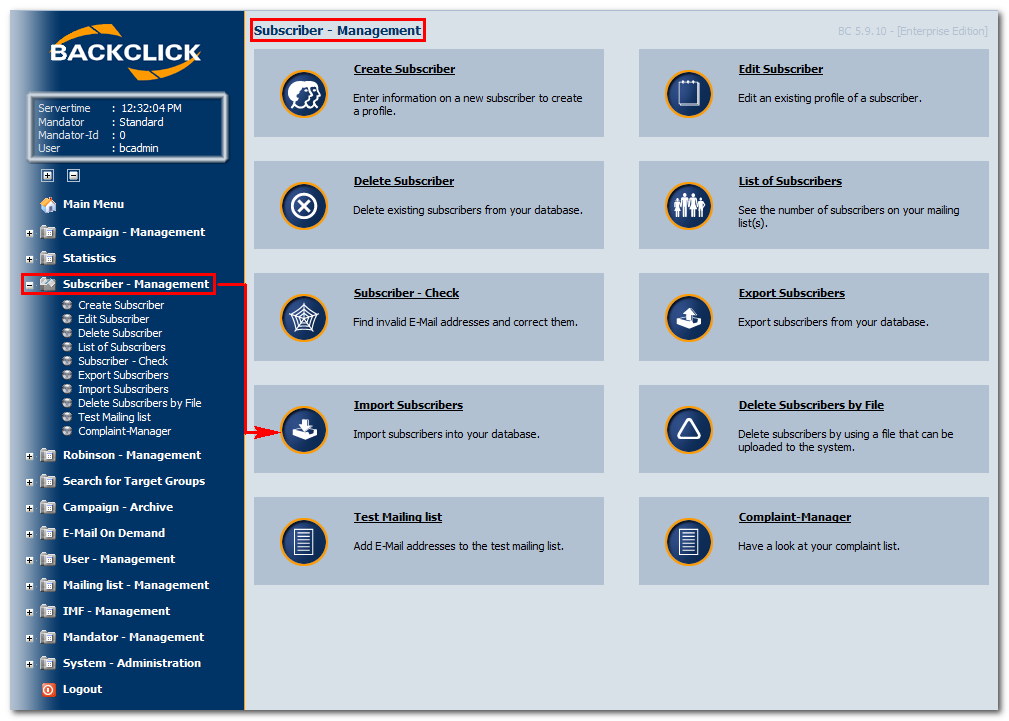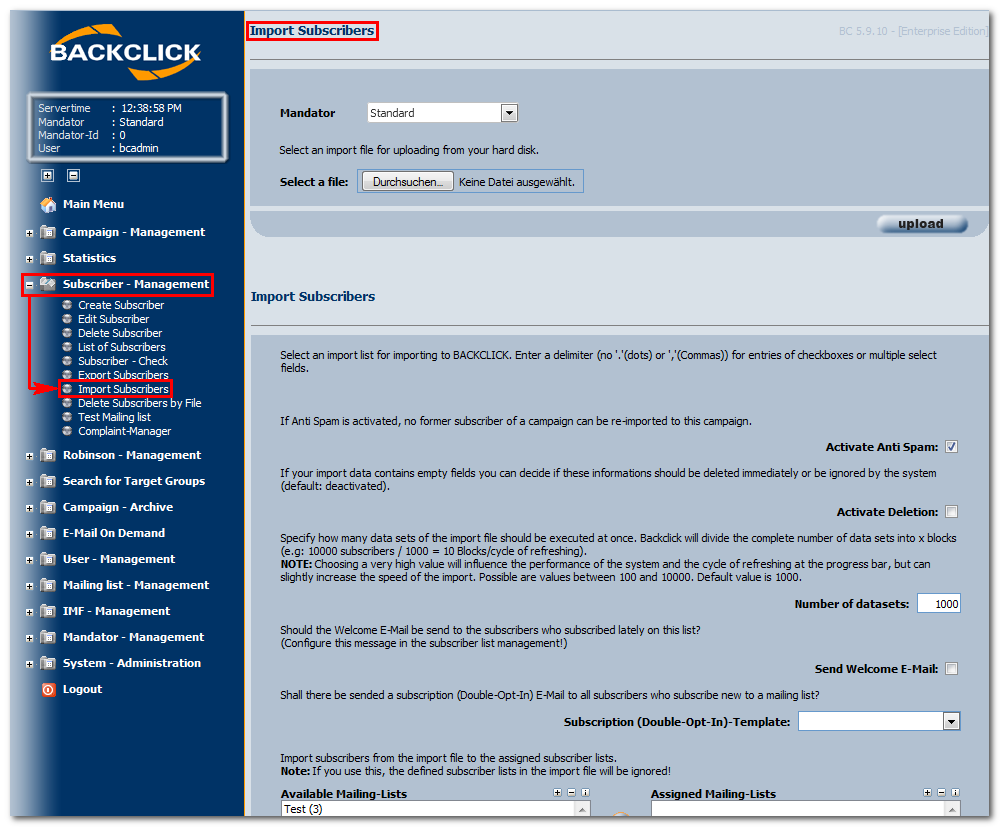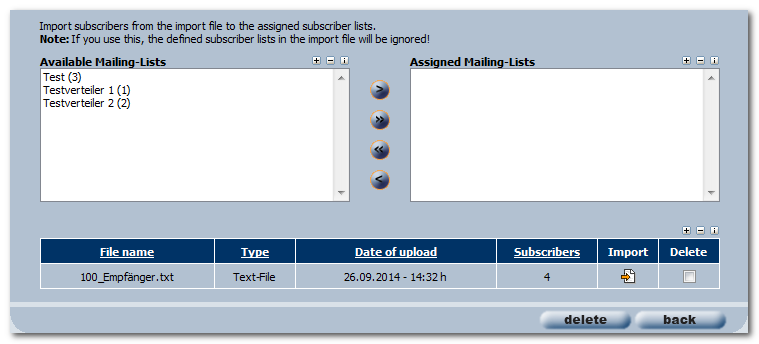Import of subscribers
If you already have address or contact information about your subscribers and/or customers, BACKCLICK lets you import this data into the databaseit is possible to import these information into BACKCLICKs database in order to personalize your newsletters.
AbbFig.. 3.4 - Abonnenten Subscriber - Verwaltung Management
To In order to import your customer existing data (i.e., customer base) in into BACKCLICK , you must compile this you have to convert your data into an ASCII-file. Every data set of your customer The file has to be written in one line, with the data fields separated by arranged in a way that every subscriber dataset has its own line. Datafields have to be separated with a tab. Please enter Provide the data field name names (such as TITLE, LASTNAME) in capital letters in as the first line of your documentfile, seperated by tabs as well. This import data are is very important for the allocation of customers to your newsletters. You therefore define the data field “Newsletter,” and this will file defines which mailing list(s) each subscriber is added to as well. That is the purpose of the fieldname "NEWSLETTER" which has to be the last column of your import data.
The import is based on the data fields of your subscriber's database which you have built with using the database designer. You may define data fields for the base master data of your subscriber (e.g., NAME, ADDRESS) or , for the social demographic data of your subscriber (e.g. AGE, FAMILYMARITALSTATUS) . These are etc.. The names of the data fields in your subscriber database are called field names. It is only possible to enter the existing data fields into your Import use existing field names in your import file. This also applies for the IDs of your mailing lists. to mailing list IDs: You are only able to subscribe customers on a mailing list if the mailing list ID already exists. to add subscribers to existing mailing lists.
PLEASE NOTE: EMAIL and NEWSLETTER are required mandatory fields, and must have to be written in capital letters. You may use Excel® for building your file, like all other field names. In order to create your file you can use Microsoft Excel for example. As shown in the figure, the field names are to be written into provided as the first line of the file, and you are then able to relate the value in the subscriber's linefollowed by values for the corresponding fields. If you want to define more than one value for one subscriber, please separate them with (for example) a field name, please use a delimiter like “;” or “-”. Do not use dots or commas, because these will cause doing so may cause a system error. You may now save Save the import file in Excel as “text “Text (tab separated)” and give it a with your desired name.
Now, click on “subscriber management” in your Main Menu, and choose “subscriber import” in the submenu. By using Use the “Search” button , you may now to search for the file on your file. With a click on the “OK” button, the file will be listed in your import file listcomputer. Clicking the "OK" button will display the file in the list of import files.
Abb. 3.4.1 - Abonnenten importieren
If you now want to start the import of your file, please click on the “Import” button in the corresponding column of your table (see end of Part 2). You will see the progress of your import in a separate browser window which that will be opened by BACKCLICK. You will get information about invalid subscribers, new subscribers, and subscribers who were in the system before, and are being updated simultaneously.
The following functions are available while importing:
Anti-SPAM:
If you activate this function, no subscriber who checked out from a mailing list will be able to subscribe to this mailing list again. BACKCLICK observes every checkout and saves it in its database. Even in the event of a complete loss of e-mail addresses in the database, BACKCLICK will still refer to the checkout and consider it if there is to be a new import.
eMail-Check:
The import routine is able to check every e-mail address as to its syntactical accuracy, considering the RFC rules. Invalid e-mail addresses will not be imported — they will be excluded from import. If you deactivate this function, every address, even if incorrect (e.g., testperson@test.aolaolaol) will be imported by BACKCLICK. These e-mail addresses with a syntactical error will be sorted out after one of your next mailings, using the Bounce Filter (IMF-Filter).
Activate MX-Lookup
If you activate this function, BACKCLICK will initiate a domain check that will read the domain endings, compare them to common domain endings, and sort out the incorrect ones.
Activate removement
You may decide here what BACKCLICK should do with these incorrect e-mail addresses while importing. If there are any empty fields in your import file and the subscriber already gave you the information required, BACKCLICK may either erase the information or ignore the empty field (default: information in the subscriber’s database will never be erased). In that case the import is additive. Information which that has not been in your subscriber's database will then be added to the subscriber's profile.
Number of data sets
You may decide here how many data sets should be edited at once. BACKCLICK will put all your subscribers into n blocks (e.g., 10,000 subscribers/1,000 = 10 blocks/update per loop).
PLEASE NOTE: If the chosen value is too big and the progress update is done too often, the system might not be as stable as before, but the speed of the import may be increased. Values you may choose are between 100 and 10,000. Default value: 1,000.
Abb. 3.4.2 - Abonnenten importieren
Send welcome e-mail
This lets you activate the automatic sending of a welcome e-mail to new subscribers on a mailing list. You have already set this welcome e-mail in your mailing-list configuration.
Mailing lists
The customers may be subscribed the lists shown here. PLEASE NOTE: If you choose a mailing list here, the values of your import file will be ignored. The data field NEWSLETTER must therefore not exist in your import file.
All of your files ready for import will be shown in a table at the end of all these setting possibilities. To start the import, please click on the -Button. You will get the following information in a separate browser window:
The number of imported subscribers will be shown here, along with whether or not the import was successful. Clicking on the () will open another browser window that shows you the textual analysis of the import:
Description of the analysis:
- Name of import list: name of the just imported file/list.
- Number of subscribers: number of all he the subscribers on the just-imported list. Invalid: the number of invalid subscribers/e-mail addresses is shown here (e.g., 0 of 20 imported subscribers).
- Double: The number of subscribers/e-mail addresses which that already existed in BACKCLICK (e.g., 0 of 20 subscribers).
- Robinson blocked: the number of blocked subscribers/e-mail addresses is shown here. These subscribers/e-mail addresses are on the Robinson list, and cannot be imported because the user (subscriber) has forbidden the use of his or her e-mail address for any newsletter mailing from anyone (e.g., 0 of 20 subscribers).
- Antispam blocked: If this function is activated, no subscriber who has once checked out from a mailing list may ever be imported over the import routine again (e.g., None of the subscribers).
- MX-Lookup blocked: The import routine may start a an MX-Lookup for every subscriber, to check whether or not the domain of the e-mail address exists. Invalid e-mail addresses may be filtered out while importing (e.g., none of the subscribers). Number of subscriber's updates: the number of subscribers who had already been in the system before the import is shown here. The new import causes an update of these subscribers (e.g., 3 of 20 subscribers have been updated here).
- Number of new subscribers: the number of the newly imported subscribers is shown here (e.g., 17 of 20 subscribers are new).
If you want to delete an import list from your table, you need to mark it in the box behind the list and click on the "delete"-button. The file will be erased without further notice from the system.
You cannot import this file again until you upload it once more. If you have completed your imports, click on the "back"-button to get back to the Subscriber Management menu.