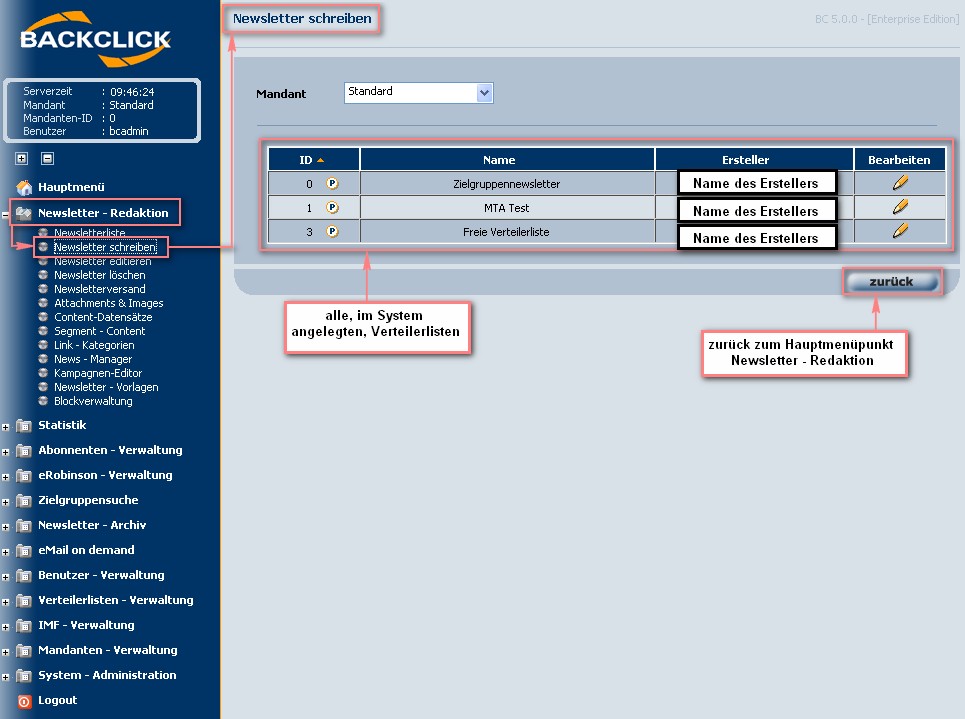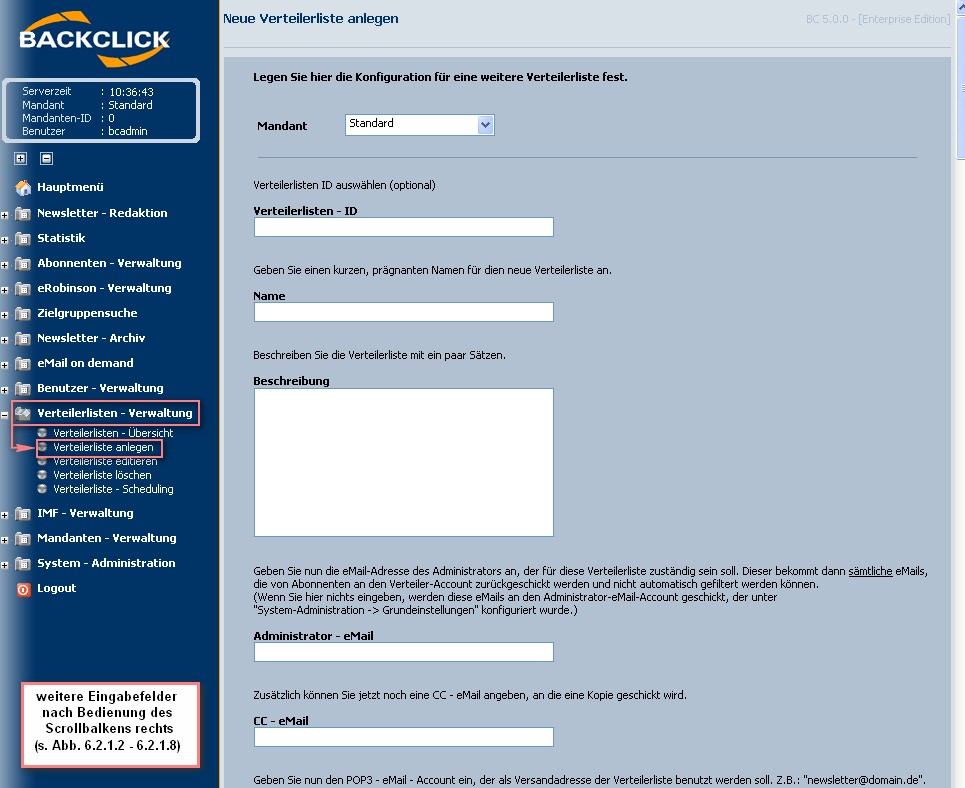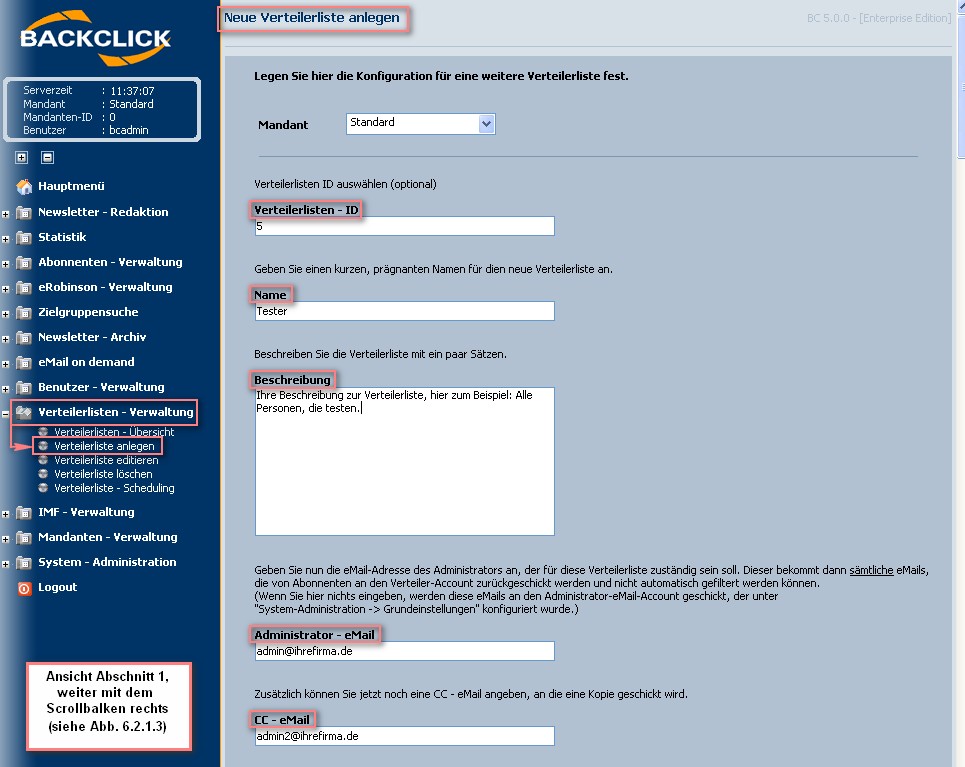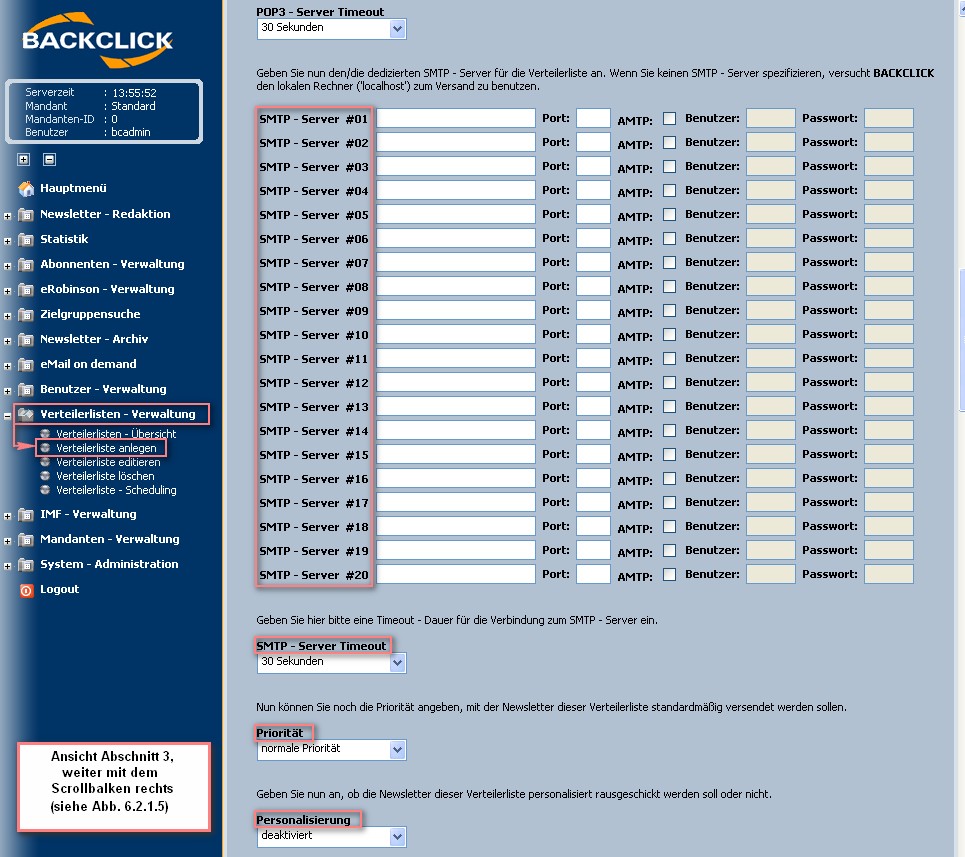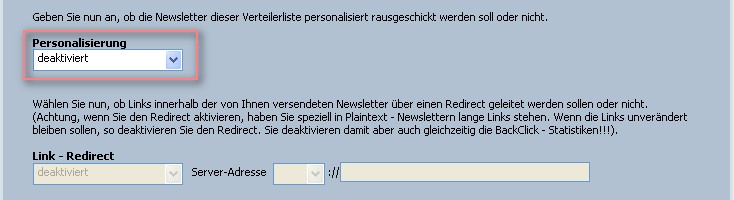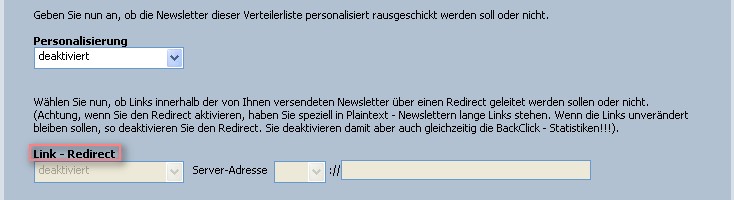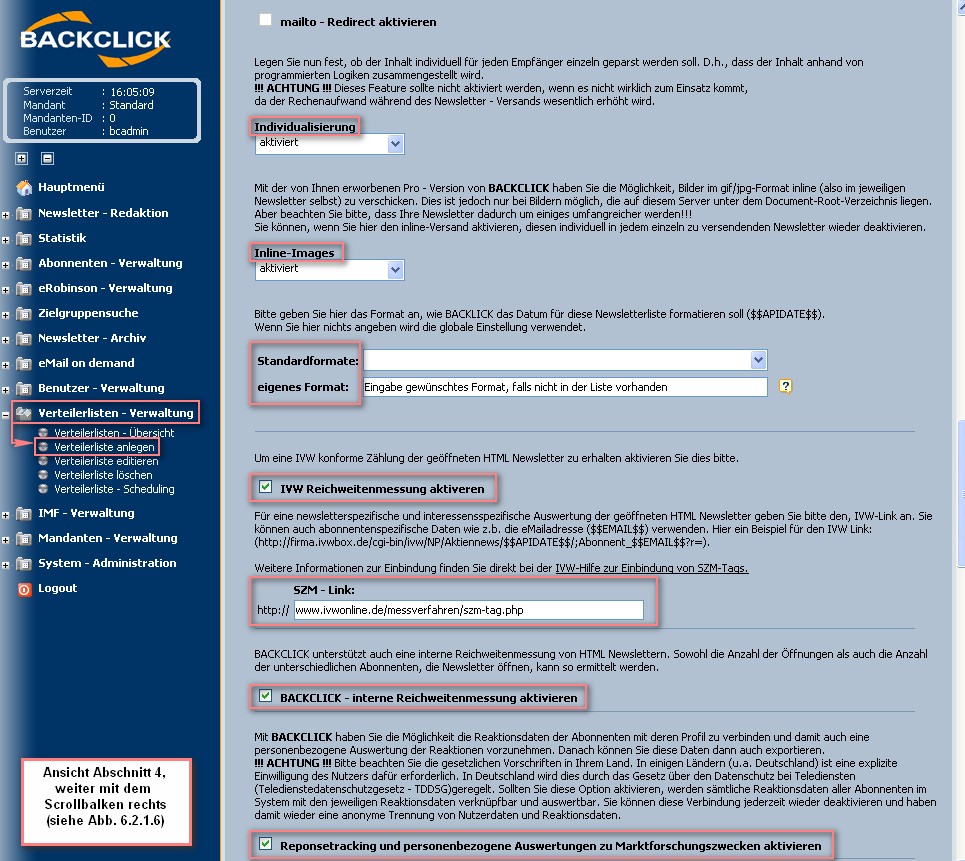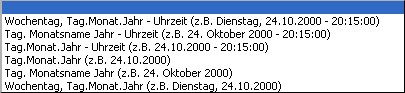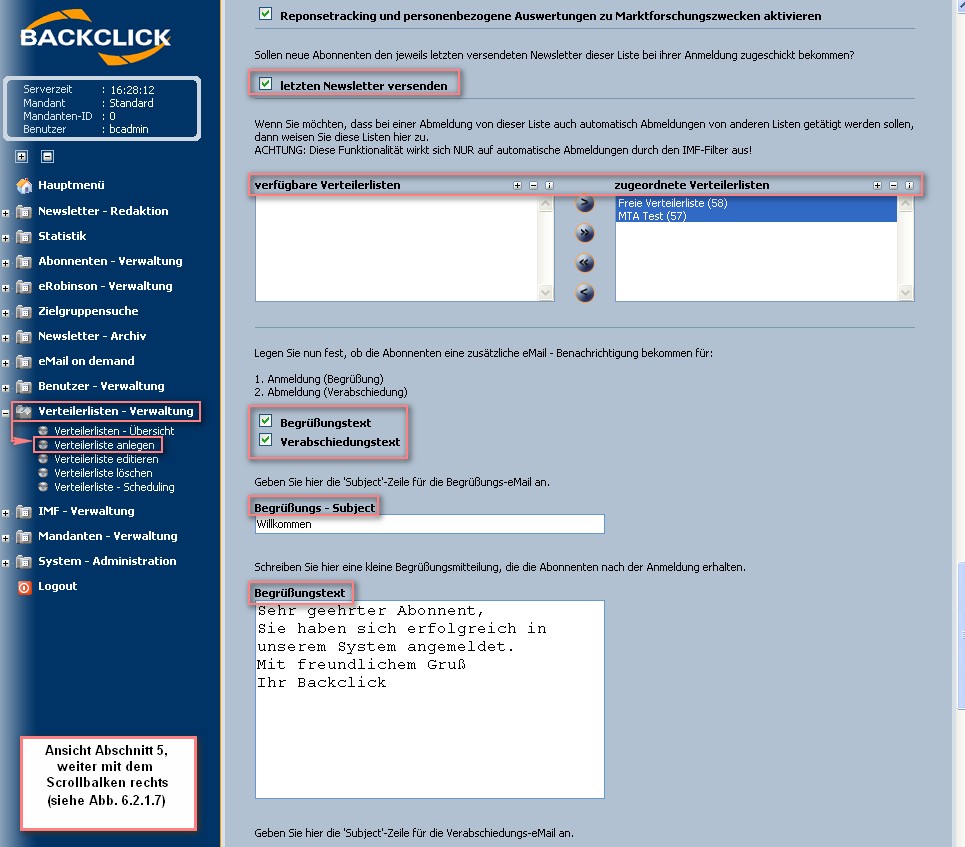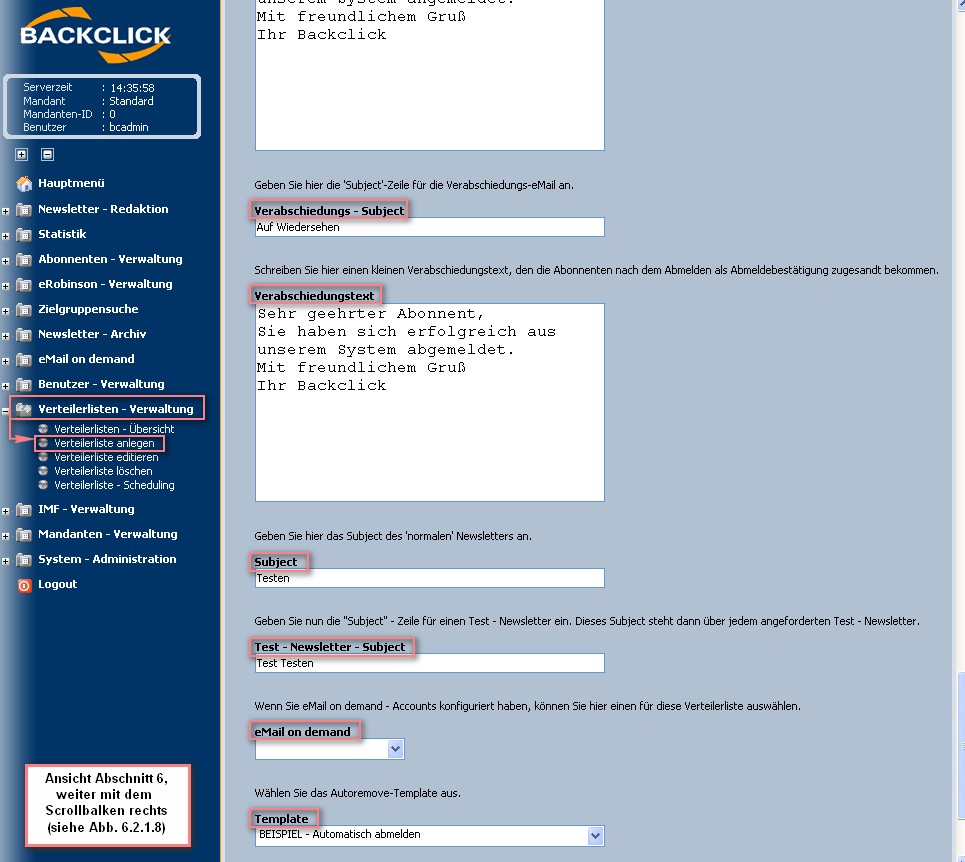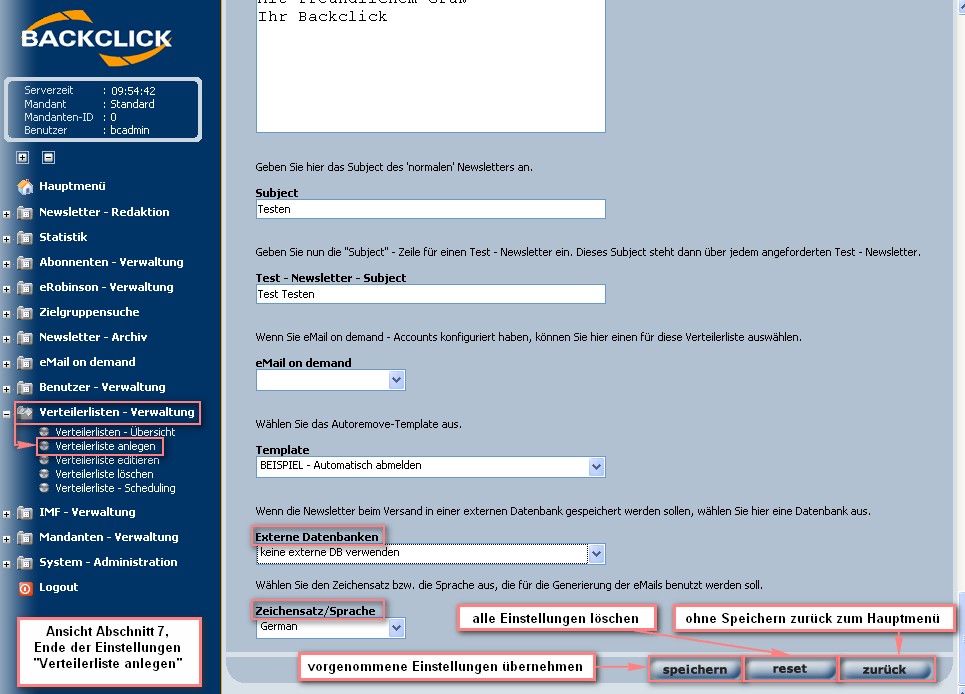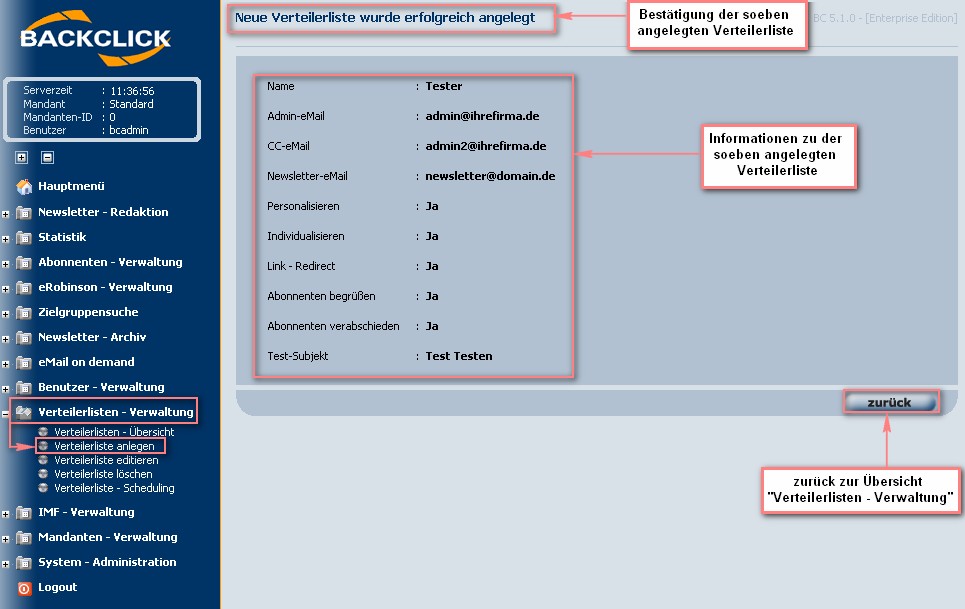Create a mailing list
The structure of BACKCLICK assumes that stipulates every subscriber needs belonging to be a member of at least one (or multiple) mailing list. BACKCLICK users will be able (s). By means of this belonging it is possible to send a newsletter or a direct-marketing campaign to every subscriber on these special mailing lists. Subscribers may sign up/unsubscribe for a newsletter or change their profile for a newsletter as soon as one mailing list has been created. BACKCLICK users cannot create or import subscribers until one mailing list has been created. To see whether specified lists. Only after at least one mailing list is available, subscribers will be able to use the web-interface to subscribe, unsubscribe and change their profile. You as a user will also only be able to create or import subscribers after a mailing list was configured.
If your administrator has already created the required lists, go to the menu for “campaign management -> create campaign.” The lists are available as soon as they appear on the menu. If your administrator has already created the required lists, there is no longer a need to start a new mailing list. In that case, you can go on to Chapter “Create New Subscriber”.
Abblist(s) neccessary, you will be able to see it/those under Campaign - Management --> Create new Campaign and you may use it/those to compose a newsletter.
You do not have to create a new mailing list in this case and you may switch to the chapter Create the first subscribers.
Fig. 6.2.1 - Newsletter schreiben (Beispiel mit bereits angelegten Verteilerlisten)
If you do not see a mailing list on the you must create one now. Choose the menu item “Mailing List Management“ -> “Create Mailing List”. The first mailing list you create will get ID 1.
The second mailing list will get ID2, and so on. Those IDs will be important when you want Import data. You will also need them for subscribing to and unsubscribing from HTML templates. Choose the menu item “Create mailing list” to open the following view:
AbbCreate new Campaign (example with mailing lists already created)
If there is no list available, you will have to create a mailing list first. In order to do so, go to Mailing list - Management --> Create Mailing list.
Your first mailing will receive the ID "1", the second will receive ID "2", and so on. Amongst others, those IDs will be important for import and creation of HTML templates for subscription and unsubscription.
After clicking on Create Mailing list you will see the following screen:
Fig. 6.2.1.1 - Verteilerliste anlegen (leere Ansicht) Create Mailing list (empty fields)
Before you can get started, you will need to have the following information:
- E-mail address that will Email address to be shown as the sending e-mail address.
- Alternate name that will be shown as the sender name in the e-mail client of the subscriber.
- E-mail address of the administrator sender
- Alternative sender to be shown instead of the sending address
- Administrator's email address who will receive any returned e-mails emails that BACKCLICK could was not able to sort .automaticallyOPTIONAL
- Optional: E-mail email address of the assistant administrator who will get any other returned e-mails receive that BACKCLICK could was not able to sort .automatically as well
- POP3 access information login credentials for the account of the sender's e-mail sending email address (user nameusername, password, host, port)
- SMTP server that is in charge of sending the e-mails emails (host, port, optional if applicable user , and password as well)
All these possible entries are will be described in more detail below:
Abb. 6.2.1.2 - Verteilerliste anlegen (Beispieleingaben, Abschnitt 1)
Mailing list - ID
You have the option of numbering the mailing list may enter an ID (number) yourself, if you need to do this to sort the mailing list in another order. If this field is left blank, BACKCLICK will automatically generate sequenced IDs for all mailing lists that are created. The this is useful for sorting purposes. Leaving this field blank leads to BACKCLICK generating IDs in ascending order automatically for each mailing list. In this case, the ID is based on the time when the mailing list is saved in BACKCLICK.
Name
You may name your mailing list here. This name is This is the name shown in the administrative interface in BACKCLICK. You can may change it if you wish to do so. at any point.
Description (optional)
You may enter a short description of for your mailing list here. It will only be shown if you are editing this list. show when editing the list though.
Administrator's
eThe e-mail address of the administrator of this mailing list is to be entered here. This administrator will always receive the e-mails that BACKCLICK could not sort.
CC eEnter the mailing list administrator's email address here. The administrator will receive any emails returned from subscribers, that BACKCLICK was not able to sort automatically.
CC - E-mail (optional)
You may define an additional e-mail address that will also receive any e-mails that BACKCLICK could not sort.
Abb. 6.2.1.3 - Verteilerliste anlegen (Beispieleingaben, Abschnitt 2)
Mailing list e-mailemail address receiving a copy of emails sent to the administrator.
Mailing list E-Mail account (From)
Here you must define the e-mail Define the sending email address to be used for sending the newsletter that goes to as sender for this mailing list . For here, for example : "newsletter@domainnewsletter@domain.decom". This e-mail address is shown as the sender's e-mail address, at the subscriber's e-mail clientwill show as sender for subscribers of this mailing list. PLEASE NOTE: This account address cannot be identical to the same account as the administrator's account.
Activate (optional) advanced sender options
If the advanced - sender options are activated, you can may define an additional mailing - list eE-mail account addresses for “Reply To” and “Return Path.”
- “Reply To” is the e-mail address that receives answering e-mails. Every answer the subscriber sends to BACKCLICK by clicking the answer button goes to this e-mail address.
- “Return Path” is the e-mail address that receives returned e-mails if the subscriber's e-mail address is unavailable or unknown. Your SMTP server will generate these e-mail accounts automatically. Please check to see if this e-mail account is similar to the one in your SMTP server.
Address of dispatch
An alternate name of this mailing list e-mail account can be entered here. This name will be displayed in the subscriber's e-mail client instead of the sender's e-mail address (the mailing list e-mail account).
Mailing list user name
You must choose a user name for the POP3 e-mail newsletter account of the sender's e-mail address. User name and user password are important for the automatic filter, and for the request function for the “Reply To” e-mails.
Password for mailing list
You must choose a password to go with the chosen user name (for the POP3 account).
POP3-server for the e-mail account of the mailing list
Please enter the serverhost for your POP3 newsletter account of the sender's e-mail address here. If you do not define a serverhost here, BACKCLICK will try to build up an access to your “localhost” for receiving e-mails.
POP3 - server timeout
Please define a timeout period for the access to your POP3 server here. If this server has a problem while checking the e-mails, BACKCLICK will stop processing the access. The timeout period can be anywhere from 1 to 30 seconds.
Abb. 6.2.1.4 - Verteilerliste anlegen (Beispieleingaben, Abschnitt 3)
SMTP server #01–#20
Here you must enter address (Reply To).
- Reply-To is the email address receiving answers to your newsletters.
Displayed E-Mail address
You may enter an alternative senders name for this mailing list. This will be displayed for your recipients (subscribers) instead of the sending email address (Mailing list E-Mail account (From)).
SMTP server #01 - #20
Enter one (or more) dedicated SMTP servers server for this mailing list. If you do not specify the a server, BACKCLICK will try to access your “localhost” for sending the newsletter. Enter the additional access information use the local computer (“localhost”) to send newsletters. Additionally, enter the login credentials for the SMTP server(s) here, if neededapplicable. BACKCLICK supports AMTP, which is used by web.de and amongst others.
SMTP-
serverServer timeout
Please define Define a timeout period for the access to your SMTP server here. If this server has a problem occurs while checking the e-mailsconnecting, BACKCLICK will stop processing the access. The timeout period can be anywhere from 1 to 30 seconds. PLEASE NOTE: While you are using the internal MTA, you will not see these menu items, because they will not find any connection. For further information, please read Chapter “BACKCLICK MTA”.
Priority
You may define the priority of your newsletter with this mailing list. here. This will not affect the trying after this period of time. Possible values are between 1 and 30 seconds.
Priority
You may define this mailing list's newsletter priority. This will not affect rate of sending, but the view display in the subscriber's mail clientclients.
Personalization
If you activate “Personalization” here, every subscriber will receive his or her personalized newsletter. This is filled with personalActivating personalization creates an individual email for every subscriber using subscriber data from the BACKCLICK database. You may choose from variables and replacement characters that include Possible variables are: $$TITLE$$, $$LASTNAME$$, and others. You can also add replacement characters to (for example) $$SIZEOFSHOE$$. The rate of sending etc.. You may create your own placeholders in BACKCLICK, for example $$SIZEOFSHOE$$. Sending rate of a personalized newsletter is between 100,000 and 1,500,000 e-mails emails per hour. This rate is just an approximate value and depends on your hardware used, connectionsyour connection, number of dedicated SMTP servers , and the size of the your newsletter.
Link - Redirect
This function makes it possible to report your responses. When you activate this function, hyperlinks will be automatically replaced by BACKCLICK over the server where BACKCLICK is installed, and recorded in the BACKCLICK statistical database. Without this activation, it is not possible to check the response data. (If your links should not be changed in any way, please feature enables you to analyze responses. By activating this feature, all hyperlinks in your newsletter will automatically be replaced and redirected to the server BACKCLICK is installed on, in order to record openings and clicks in the statistics database. If you do not want your links to be changed, simply deactivate Link-Redirect. ) PLEASE NOTE: BACKCLICK statistics You will also be deactivated when you do this. NOT be able to see any response statistics without this feature.
If “Personalization” is deactivated, “Link redirect” and “mailto - Redirect” and “Mailto Redirect” are grey-highlighted, and are NOT usable/displaceable.
Abb. 6.2.1.5 - Verteilerliste anlegen (Beispieleingaben, Abschnitt 4)
Individualization
Here you may define whether every subscriber should get an individualized newsletter. If you activate this function, the content will be calculated by defined logicsare disabled and grayed out.
Individualization
Define whether each subscriber is supposed to receive individual newsletter content. By activating this feature, content of a newsletter is calculated by means of predefined logic. PLEASE NOTE: Do not activate this function feature, if you do not intend to use it, because the computing . Computing time while sending a newsletter will be much higher. You will only reach sending rates increase massively. Sending rate of an individualized newsletter is between 50,000 and 100,000 newsletters per hour.
Inline-Images
By activating this function, you will be able to send off-line HTML e-mails. For example, if you put This feature allows to create so called offline HTML emails. When linking images in your newsletter (like http://www.domain.decom/images/image.jpg in your newsletter source code (HTML), BACKCLICK will automatically download this picture from the World Wide Web and embed it in your newsletter. The advantage here is that even the newer e-mail these images an embed them in your email. The advantage lies in email clients like AOL 9.0 or OUTLOOK 2003 will display the e-mails in the right format, automatically, without the help of the and Outlook displaying the newsletter formatted correctly without further action of a subscriber. You may use picture formats like . gif or .jpg. Please consider that your e-mail will be much bigger with an inline image than without onejpg files for this inline procedure (meaning within the newsletter itself). Please bare in mind that your newsletter will grow in size massively. You may deactivate this function feature individually for each newsletter you would like to send, even if you had previously activated the “Inline Images” function. with an active Inline images feature.
Default format/custom format
You may choose among the The following default formats are available:
If you do not find the format you need, please define a new one by clicking on . If you use another format than the one chosen in the system settings, here is what they will look like. your desired format is not available, you may add a custom format yourself. Syntax to be used can be found by clicking the -symbol.
Activate IVW evaluation
To getIn order to receive an IVW-conformable count of the opened HTML newsletters opened, you must activate this functionfeature. You will need an a so called SZM link, which you will get may obtain from IVW. IVW charges a fee for this service (at the time this documentation was written). Please read refer to the instructions descriptions on the IVW external their website.
Activate BACKCLICK
's-internal evaluation
As an alternative to IVW evaluation, BACKCLICK offers a similar version of the IVW evaluation , but free of charge. You must activate Activate this function feature in order to use it. Please note that , evaluation is only possible for HTML newsletters. The percentile evaluation is also affected by auto Percentages may be influenced by factors like automatic preview, HTML proxy server , and or deactivation of downloading the same loading external content again.
Activate
response trackingresponsetracking and personalized
analysisanalyzation for market research
Using BACKCLICK makes it possible for you to relate your response data to the profile , you are able to connect response data of your subscribers . That way, you can analyze the response data as it relates to individual subscriberswith their profile in order to analyze it individual-related. This data may then be exported . PLEASE NOTE: Every nation has its own data-protection laws. You may have liability if your data and its use do not conform to these law.
Abb. 6.2.1.6 - Verteilerliste anlegen (Beispieleingaben, Abschnitt 5)
Send last newsletter
If a subscriber applies over the WebInterface, he or she as well.
Send last Newsletter
When activating this feature, a new subscriber will automatically receive the last newsletter sent by BACKCLICK. This will only happen if the function is activated.
Mailing lists
Please activate this function:
1.) If a subscriber no longer wants to receive a special newsletter from an allocated mailing list; and
2.) If you want the individual unsubscribed from other lists as well.
PLEASE NOTE: This is ONLY valid for unsubscribing over your IMF filter!
you sent.
Available Mailing-Lists
Other mailing lists, if already configured, may be allocated to this mailing list.
Welcome message/Goodbye message
If you activate this function, two messages will be sent to your subscribers. Those who subscribed will receive a “Welcome” message (“confirmed-opt-in”). Those who unsubscribed will receive a “Goodbye” message (“confirmed-opt-out”). PLEASE NOTE: If you already use the double-opt in/out function, you do not have to activate this function.
Welcome-subject
This message will be shown in the subject line in of the welcome e-mail that BACKCLICK will send.
Welcome message
Write a short welcome message here. Activating this feature triggers an email confirmation when subscribing to or unsubscribing from this mailing list. These procedures are calle "confirmed-opt-in" and "confirmed-opt-out" respectively. When using the "double-opt-in" procedure, activating this feature is NOT neccessary.
Welcome subject
This is the subject of your welcome mails.
Welcome message
The subscriber will receive this message in plain text after subscribing.
Abb. 6.2.1.7 - Verteilerliste anlegen (Beispieleingaben, Abschnitt 6) as a welcome mail after subscribing.
Goodbye-subject
This message will be shown in is the subject line of the goodbye e-mail that BACKCLICK will send. your goodbye mails.
Goodbye message
Write a short notification text here. The subscriber will receive this message as a goodbye mail after unsubscribing from the mailing list.
Subject
Write the message of your standard newsletter here. It will be shown in every newsletter you write as the subject line (default subject). A current subject may be substituted in every newsletter for the standard one.
Subject of test campaign
Please enter a subject line for your test campaign. This subject line will appear in each test campaign that a subscriber requests over the WebInterface.
E-mail on demand
This function makes it possible to send a reply e-mail to the sender of a returned e-mail that had not been sorted by BACKCLICK. To learn how to write this message, please see chapter “E-mail on Demand.”
Template
The template “Autoremove” gives subscribers the option of unsubscribing easily from your newsletter. You will find some of these templates when BACKCLICK is delivered, and you may edit them as you like. In addition, you will be able to create your own template for unsubscribing.
Please read chapter “WebInterface Template.” for more information. You will find all the existing templates in this “Select” box.
Abb. 6.2.1.8 - Verteilerliste anlegen (Beispieleingaben, Abschnitt 7)
External databases
If an external database is configured, you may choose it out of this “Select” box. Any newsletters sent with this mailing list will be stored there. Please read Chapter “System Settings -> External Databases,” for more information.
Charset/Language
This is where you must choose the Charset/Language in which you want to create you newsletter, so that the characters are displayed correctly. If all settings are complete and you want to save them, please click the button . If all your entries are correct, and the server is availableThis is your default subject for each newsletter. You may stil change it for each newsletter individually.
E-Mail On Demand
This feature enables you to send an automated reply to subscribers, who sent an answer to your newsletter, that could not be sorted automatcally by BACKCLICK. Please refer to chaper "Email on demand" in order to learn how to compose this message. You may choose previously defined email on damands though.
Template
The autoremove template allows your subscribers to unsubscribe from your newsletter easily. Some example templates are predefined in delivery status. You may edit those or create your own template yourself. Refer to chapter "WebInterface-Templates" for further information. This select box contains all templates already created.
External databases
You may choose an external database (if previously defined) in order to store HTML/text part (without images!) of newsletters sent using this list. Refer to chapter "External Databases" in System - Administration for further information.
Charset/Language
Charset and language used for newsletters influence display of special characters.
After you entered all information neccessary click the "save"-button. Once all data is verified and the SMTP server is reachable, you will see the following confirmation screen:
AbbFig. 6.2.1.9 - Verteilerliste angelegt (Beispieleingaben) Create mailing list (example input)
If an error message is shown heredisplayed, please follow the instructions to correct the issueprovided.
If all settings are correct, you may now create the first subscriber in your system, and relate the subscriber After resolving all issues that might have occured you are now able to create your fist subscriber and assign him to this mailing list.