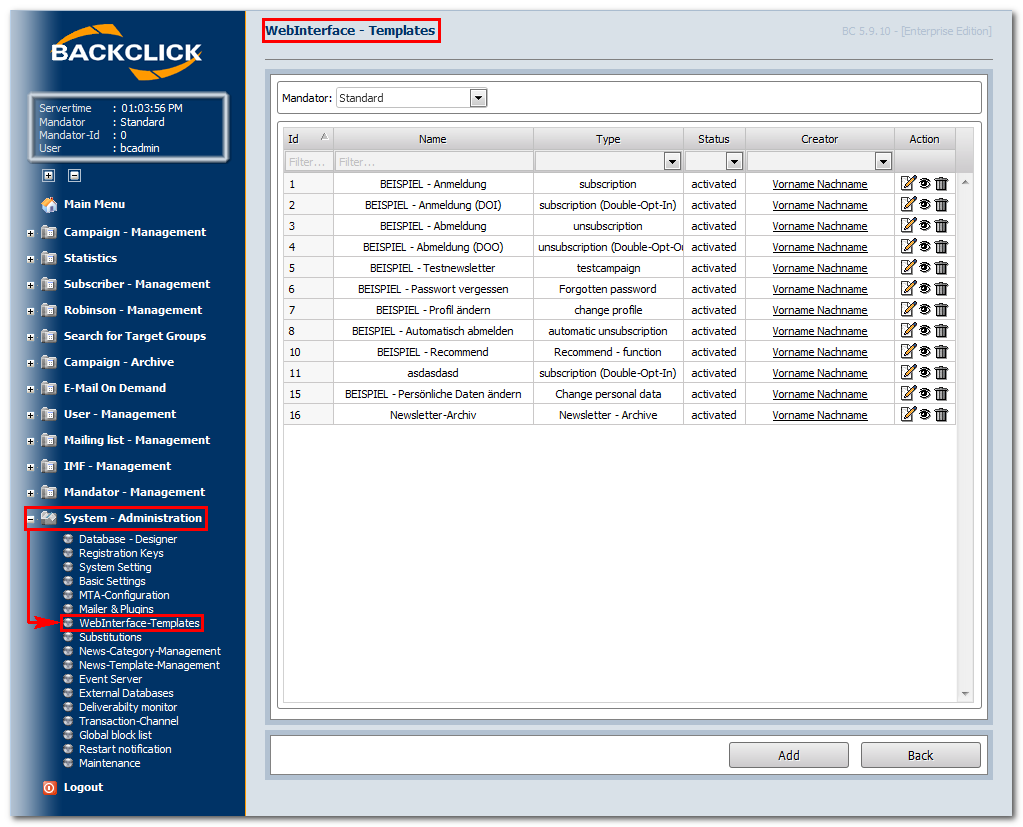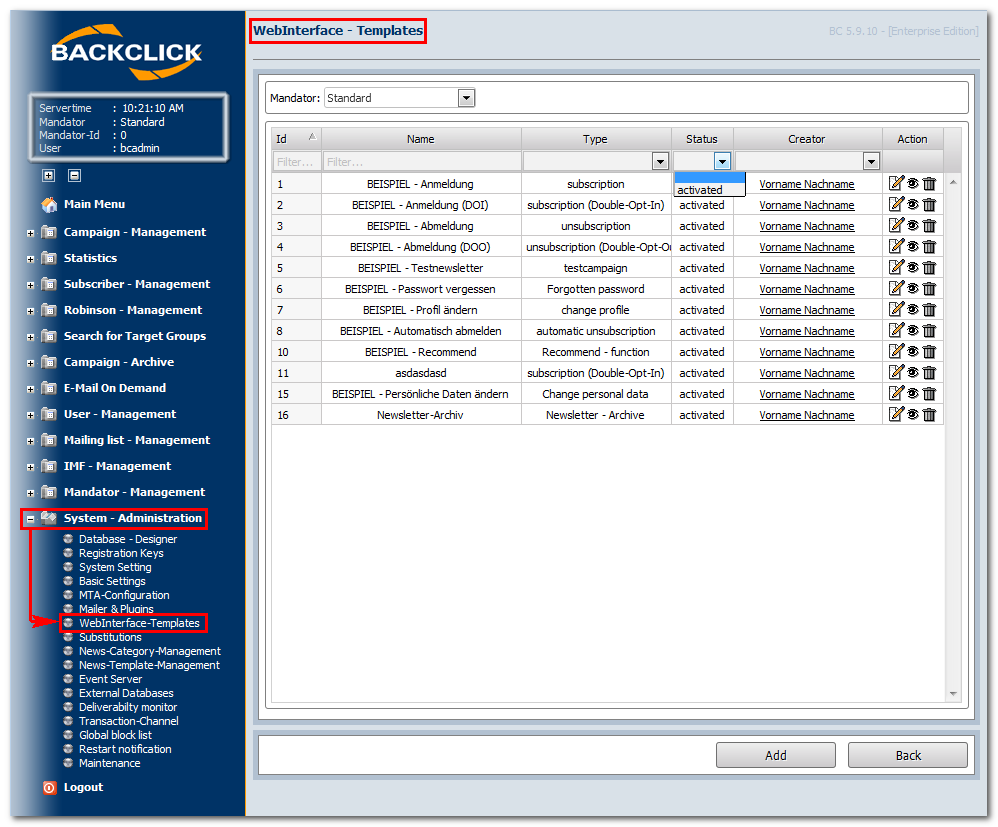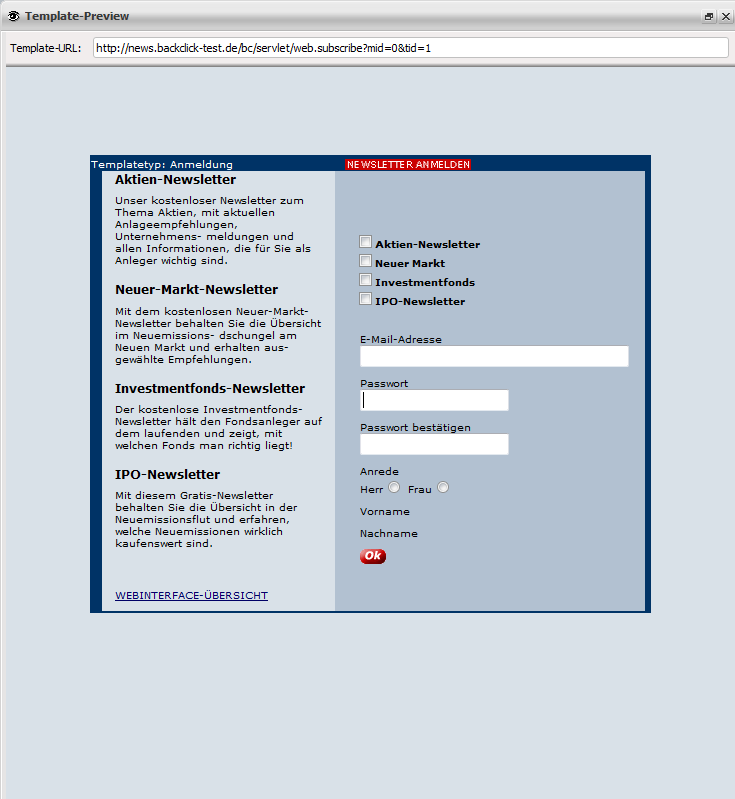The usual way to subscribe to, unsubscribe from or change subscriptions in your system is via the WebInterface.
The WebInterface is an interface between BACKCLICK, your website and your subscribers. It is based on templates, meaning you can decide how your subscription, unsubscription and modification sites look like. All you have to do is create templates. The amount of templates is not limited by BACKCLICK. This way it is possible to provide multiple subscription layouts using a single BACKCLICK installation.
BACKCLICK supports the safest standards currently available for subscription and unsubscription, in order to guarantee true Permission-Email-Marketing. The so called "double-opt-in" procedure checks whether the future subscriber (E-Mail address) is the same person that just used the subscription form for every subscription. This procedure guarantees that no person that did not subscribe will be added as subscriber. This is verified by sending an E-Mail to the owner of the E-Mail address with a special link to approve his subscription data. Only after using this link, he will be a subscriber of a newsletter and will be registered in BACKCLICK. The same applies to unsubscriptions.
But the WebInterface offers further features. For example, it is possible to publish recommendations to friends. This is also known as "viral-marketing" and grants you more subscribers without any action on your part. Subscribers of your newsletter are able to inform friends or co-workers about your newsletter.
To ease template programming, you will find some examples in BACKCLICK in delivery state. You can find these templates in the menu System - Administration --> WebInterface-Templates.
Fig. 3.5 - WebInterface Templates (Examples in delivery state)
You can edit the templates, take a look at a preview or delete them. Please note that all example templates are ACTIVATED when delivered. The existing templates will subscribe to mailing list IDs 1-4. If you do not want this, you can deactivate the templates by editing the corresponding template and switching the Template-Status to deactivated.
Fig. 3.5.1 - Deactivate a template
There are several ways to integrate the templates to your website or link them from other websites. The easiest way is setting a hyperlink. This hyperlink looks like this:
http://domain.der.backclick.installation/bc/servlet/web.subscribe?tid=1 (subscribe)
http://domain.der.backclick.installation/bc/servlet/web.unsubscribe?tid=3 (unsubscribe)
http://domain.der.backclick.installation/bc/servlet/web.testletter?tid=5 (Testnewsletter)
http://domain.der.backclick.installation/bc/servlet/web.forgot_pw?tid=6 (Forgot Password)
http://domain.der.backclick.installation/bc/servlet/web.send2friend?tid=9 (Recommendation)
The different features of the WebInterface are accessed this way. The template ID is appended to the end of the link that invokes the corresponding template. This way different layouts are possible. You can find the template ID in the WebInterface-Templates overview (Fig. 3.5 -> first column).
In order to link to a template from your website, you have to modify the HTML code and add the hyperlinks. For demonstration purposes we added an example Landingpage to the BACKCLICK installation. You can find it at:
http://domain.der.backclick.installation/bc/web.html
Fig. 3.5.2 - WebInterface (Example Landingpage)
Let's take a look at the HTML code for the hyperlinks that contain links:
Please remember to change the domain example "domain.of.your.backclick.installation" to your own domain. In order to invoke a “change profile template", you have to provide it with the E-Mail address and the password. Therefor it is necessary to integrate a form into the website.:
The chapter Subscriber's WebInterface describes how to programm the templates correctly.