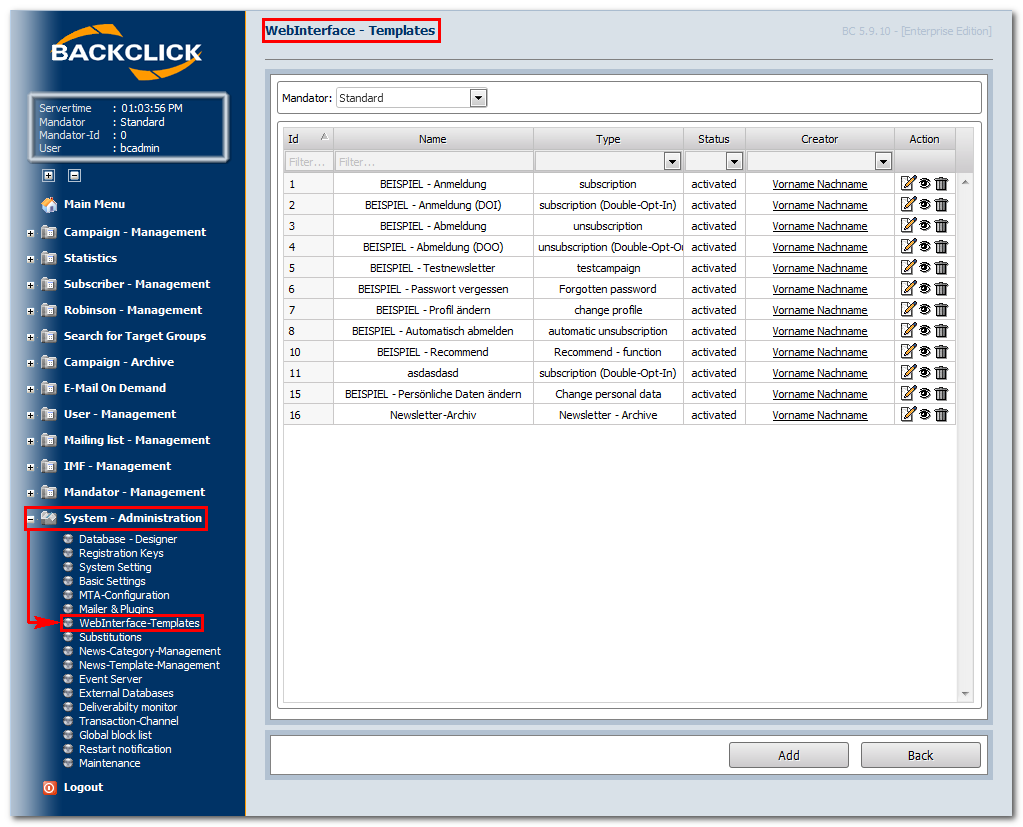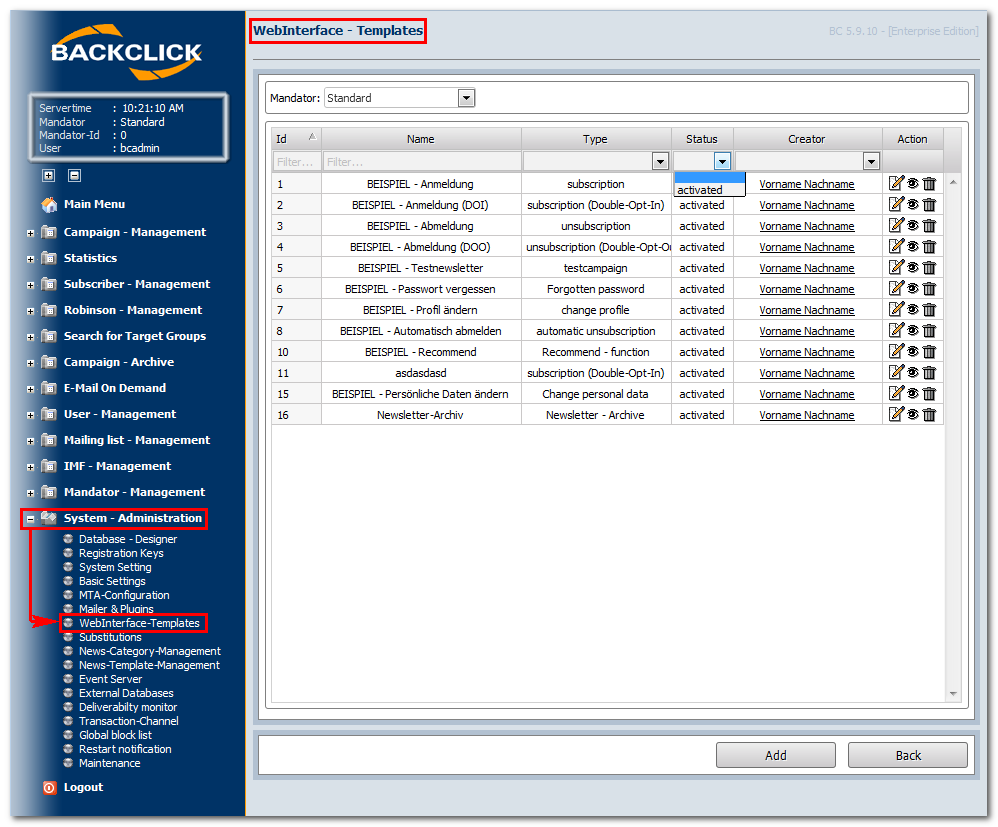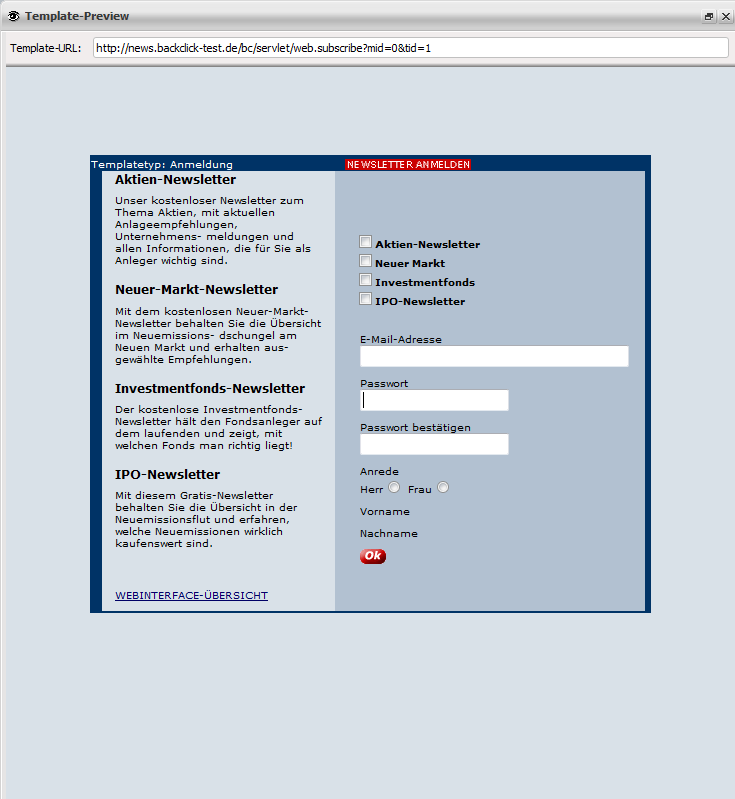Integration of subscriber's
checkin/checkout
All of the subscriber's actions are done by using the WebInterface. The usual way to subscribe to, unsubscribe from or change subscriptions in your system is via the WebInterface.
The WebInterface is an interface between BACKCLICK, your website , and your subscribers. It is based on templates, so meaning you must can decide how your subscription site, checkout site, and re-register site should look. You therefore have to define a template. The number unsubscription and modification sites look like. All you have to do is create templates. The amount of templates is not restricted limited by BACKCLICK. BACKCLICK lets you define and use several different subscription masks with only one This way it is possible to provide multiple subscription layouts using a single BACKCLICK installation.
BACKCLICK supports the safest standards currently available safety standards, to guarantee effective permission for e-mail marketingfor subscription and unsubscription, in order to guarantee true Permission-Email-Marketing. The so called "double-opt-in" procedure checks to see whether the subscriber who just signed up for a newsletter is the one (according to their e-mail address) who just gave his or her permission to join the mailing list by subscribingfuture subscriber (E-Mail address) is the same person that just used the subscription form for every subscription. This procedure guarantees that only persons who subscribed of their own volition will be signed up for newsletters and will receive them. The person who just subscribed will receive an e-mail just after subscribing, in which he or she will need to verify the data and follow a registration link to confirm the subscription. The potential subscriber will only be signed up for the newsletter if he or she uses the registration link. The same action will be needed to unsubscribe. The WebInterface includes some additional functions. The subscriber may recommend a newsletter to a friend (viral-marketing) which brings no person that did not subscribe will be added as subscriber. This is verified by sending an E-Mail to the owner of the E-Mail address with a special link to approve his subscription data. Only after using this link, he will be a subscriber of a newsletter and will be registered in BACKCLICK. The same applies to unsubscriptions.
But the WebInterface offers further features. For example, it is possible to publish recommendations to friends. This is also known as "viral-marketing" and grants you more subscribers without any action on your part. Subscribers of your newsletter are able to inform friends or co-workers about your newsletter. To make it easier for you to program a template
To ease template programming, you will find some examples in BACKCLICK as delivered. (See menu, “Administration of System -> WebInterface Templates.”
Abbin delivery state. You can find these templates in the menu System - Administration --> WebInterface-Templates.
Fig. 3.5 - WebInterface Templates (Beispiele im Auslieferungszustand) Examples in delivery state)
You may can edit the templates, see take a look at a preview , or cancel delete them here. Please note that all of the examples are activated when BACKCLICK is example templates are ACTIVATED when delivered. The preinstalled existing templates will subscribe your customers to mailing lists with the IDs 1–4. You list IDs 1-4. If you do not want this, you can deactivate the templates by editing them if this function is not required. the corresponding template and switching the Template-Status to deactivated.
AbbFig. 3.5.1 - Template deaktivieren Deactivate a template
There are several alternatives for integrating ways to integrate the templates in to your website or link them from other websites. The easiest way is to set setting a hyperlink, which could look likehyperlink. This hyperlink looks like this:
http://domain.der.backclick.installation/bc/servlet/web.subscribe?tid=1 (
subscribersubscribe)
http://domain.der.backclick.installation/bc/servlet/web.unsubscribe?tid=3 (
checkout/unsubscribe)
http://domain.der.backclick.installation/bc/servlet/web.testletter?tid=5 (Testnewsletter)
http://domain.der.backclick.installation/bc/servlet/web.forgot_pw?tid=6 (Forgot Password)
http://domain.der.backclick.installation/bc/servlet/web.send2friend?tid=9 (Recommendation)
The various functions different features of the WebInterface are accessed herethis way. The newsletter template ID is entered at appended to the end of the newsletter. This ID selects the right template for the newsletter, among the various templates and layouts. You will find all of your IDs in the overview of the WebInterface templates. To link a template to your website, you will need to change your HTML source and put in the hyperlinks there. To give you an example, we installed a special landing page in BACKCLICK. You will find it herelink that invokes the corresponding template. This way different layouts are possible. You can find the template ID in the WebInterface-Templates overview (Fig. 3.5 -> first column).
In order to link to a template from your website, you have to modify the HTML code and add the hyperlinks. For demonstration purposes we added an example Landingpage to the BACKCLICK installation. You can find it at:
http://domain.der.backclick.installation/bc/web.html
AbbFig. 3.5.2 - WebInterface (Beispiel Example Landingpage) We will now
Let's take a look at the HTML source of code for the hyperlinks in your that contain links:
| Code Block | ||||||
|---|---|---|---|---|---|---|
| ||||||
<TD bgcolor="#D9E1E8"><BR>
<H1>YOU MAY TEST THE DIFFERENT WEBINTERFACES HERE</H1>
<H2>
<P>The following link leads to a subscribing template.
<BR>
<A href="http://domain.of.the.backclick.installation/bc/servlet/web.subscribe?tid=1">Subscribe on a Newsletter</A>
</P>
<P>The following link leads to a subscribing template, containing the Double-Opt-In-Function.
<BR>
<A href="http://domain.of.the.backclick.installation/bc/servlet/web.subscribe?tid=2">Subscribe on a Newsletter (DOI)</A>
</P>
<P>The following link leads to an unsubscribing template.
<BR>
<A href="http://domain.of.the.backclick.installation/bc/servlet/web.unsubscribe?tid=3">Unsubscribe from a Newsletter</A>
</P>
<P>The following link leads to an unsubscribing template, containing the Double-Opt-Out-Function.
<BR>
<A href="http://domain.of.the.backclick.installation/bc/servlet/web.unsubscribe?tid=4">Unsubscribe from a Newsletter (DOO)</A>
</P>
<P>The following link calls a Test-Newsletter-Template.
<BR>
<A href="http://domain.of.the.backclick.installation/bc/servlet/web.testletter?tid=5">Receive Test-Newsletter</A>
</P>
<P>Fogot Password? Get it, sent by mail!
<BR>
<A href="http://domain.of.the.backclick.installation/bc/servlet/web.forgot_pw?tid=6">Receive Password</A>
</P>
<P>Testthe send2friend<BR>(Recommend-Function).
<BR>
<A href="http://domain.of.the.backclick.installation/bc/servlet/web.send2friend?tid=9">Test Recommend-Function</A>
</P>
</H2>
</TD> |
Please remember to change the domain example , "domain.of.your.backclick.installation", to your own domain. To access In order to invoke a “change profile” profile template", you will need e-mail have to provide it with the E-Mail address and the password that will be overgiven to the system. For this reason, you will need . Therefor it is necessary to integrate a form into the website.:
| Code Block | ||||||
|---|---|---|---|---|---|---|
| ||||||
<TD bgcolor="#B2C1D1">
<form method="post" action="http://domain.of.the.backclick.installation/bc/servlet/web.change_profile?tid=7">
<TABLE border="0" height="100% width="100% cellspacing="0" cellpadding="0">
<TR>
<TD><BR>
<H1>YOU MAY TEST THE CHANGE-PROFILE FUNCTION HERE</H1>
<BR><BR><BR>
<table cellspacing="0" cellpadding="0">
<TR><TD align="center"><H2>Please enter your e-mail address:</H2></TD></TR>
<TR><TD align="center"><input type="text" name="EMAIL" size="24"></TD></TR>
<TR><TD><BR><BR></TD></TR>
<TR><TD align="center"><H2>Please neter your password here:</H2></TD></TR>
<TR><TD align="center"><input type="text" name="PASSWORD" size="24"></TD></TR>
<TR><TD><BR><BR></TD></TR>
<TR><TD align="center"><input type="image" height="15" width="26" src="http://domain.of.the.backclick.installation/bc/images/web/submit_m.gif" border="0"></TD></TR>
</TABLE>
</TD> |
An example of how to program a template is described in chapter Das webbasierte AbonnenteninterfaceThe chapter Subscriber's WebInterface describes how to programm the templates correctly.