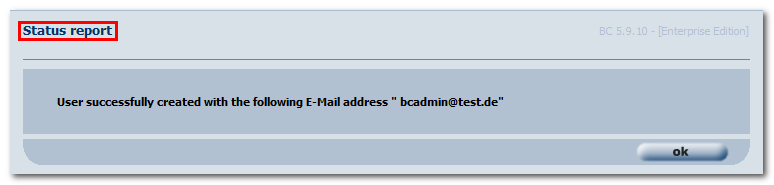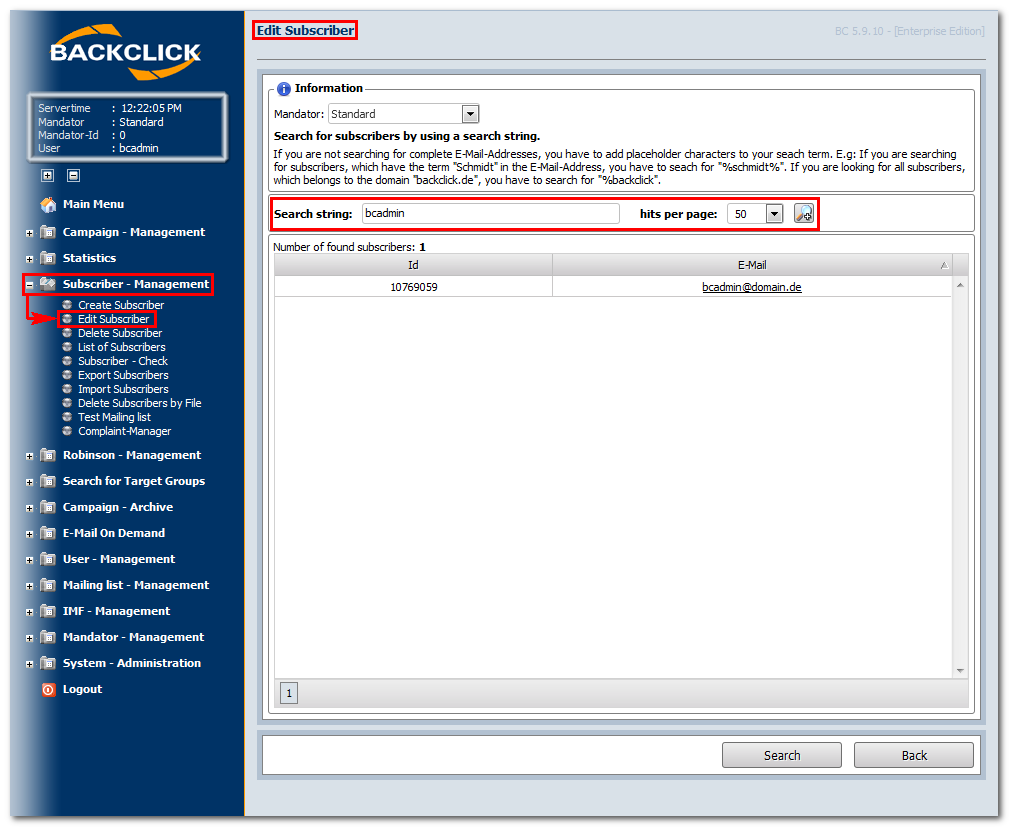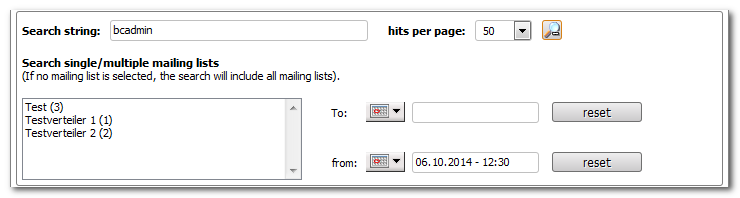Create the first subscribers
Now that you have finished the basic Basic settings and created the first mailing list, it is time important to create a test subscriber subscribers in your system . We suggest that you pick someone from your company as a test subscriber, so as not to bother your real subscribers with testsfor the next steps. Our suggestion is picking a few subscribers from your company in order to keep your real subscribers from beeing bothered by trials. First of all, you should make add yourself as a subscriber , using your personal eown E-mail Mail address. Please remember make sure that this eE-mail address has to be the same as the one you defined Mail address is provided in your personal user settings as well.
To create a new subscriber, please click on “Subscriber Management --> Create Subscriber”.
AbbFig. 3.3.1 - Abonnenten anlegen (Beispieleingaben) Here you may fill in all of Create Subscriber (Input example)
You may enter all the subscriber's data that you have into the corresponding fields. If you have want to add more information than what appears in the preinstalled fields, you may define create new fields in your database designer, where all fields are definedusing the database designer. All fields of your subscriberdata for the entire system and all mailing lists are defined here. Please read chapter XX, “Database Designer.” “Database Designer” for further information.
Please enter the eE-mail Mail address of your subscriber here.
Available mailing lists
Every created mailing list is listed displayed here. The subscriber may can be related assigned to one or more mailing list(s). This relation defines which newsletter will be sent to this subscriber.
Password
You may can define or change a the password for your any subscriber here. It has to be nearly at least six characters long (numbers, and must combine numbers and letters. letters, special characters).
Format
Please choose Define the format for your newsletter. It may be sent as textualOptions are: Text, HTML, or Text & HTML & textual e-mail.
AnredeTitle /
NameLastname /
VornameHere you must fill in all the information you have about the subscriber.Firstname
Enter the subscriber's information into the corresponding fields.
After finishing your entries, click on the button "speichernsave" -button at the end bottom of this viewthe site. The following status report will be shown:
AbbFig. 3.3.2 - Abonnent angelegt (mit BeispieleingabenSubscriber created (with input examples)
You may now search your Afterwards you can access the subscriber database for a special subscriber. Please click on at any time and search for subscribers. In order to do so click “Subscriber Management -> Edit Subscriber” and enter all . Enter an entire or parts of the ean E-mail Mail address in into the field “search string”. Click on "search" and you will get the following result: “Search string” and click "Search". The following will be the result:
AbbFig. 3.3.3 - Abonnenten suchen A second click on the e-mail address shown will open the dataset of the subscriber. You may repeat this action as often as you wish, Search for a subscriber
Clicking the E-Mail address displays the subscriber's dataset. You can repeat this procedure with different e-mail addresses as often as you want.
= By clicking on Clicking this symbol you will open the expanded string searchopens the extended search mask. The more information you have, the more precise specific the results will be. The following options are available:
Abb Fig. 3.3.4 - Erweiterte Suche nach Abonnenten Extended search for a subscriber
For more information on working with a subscriber's data, see chapter Arbeiten mit AbonnentensätzenBasics of subscriber's data.