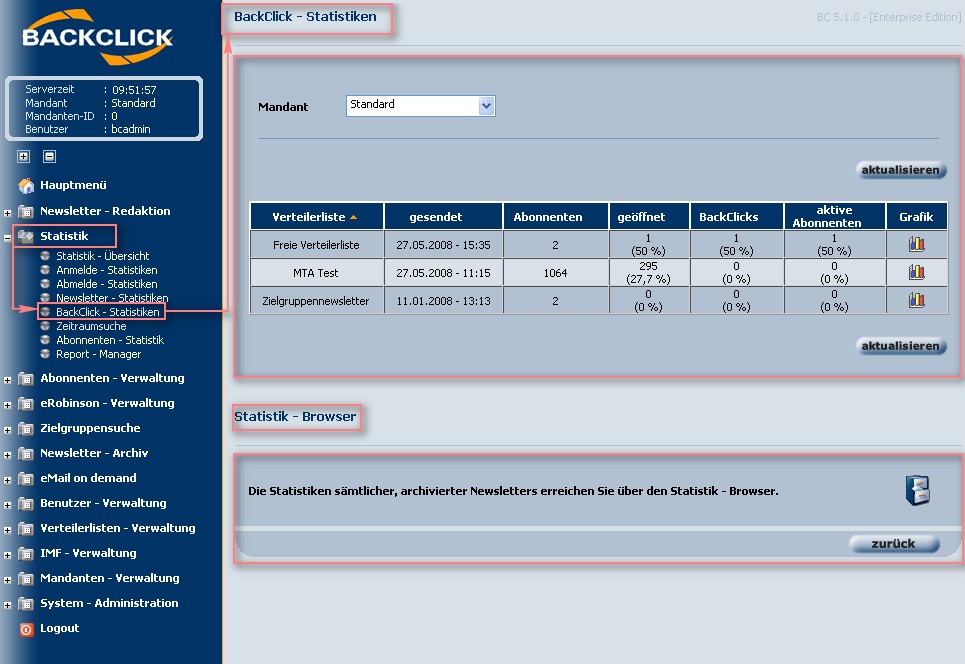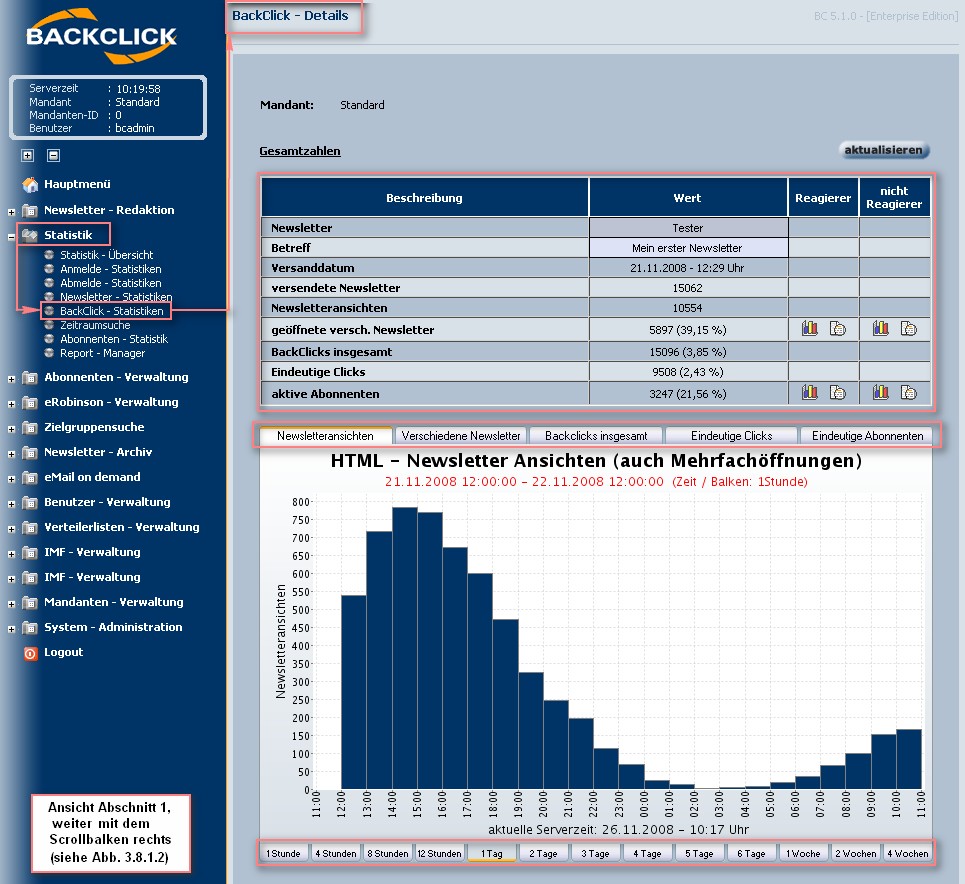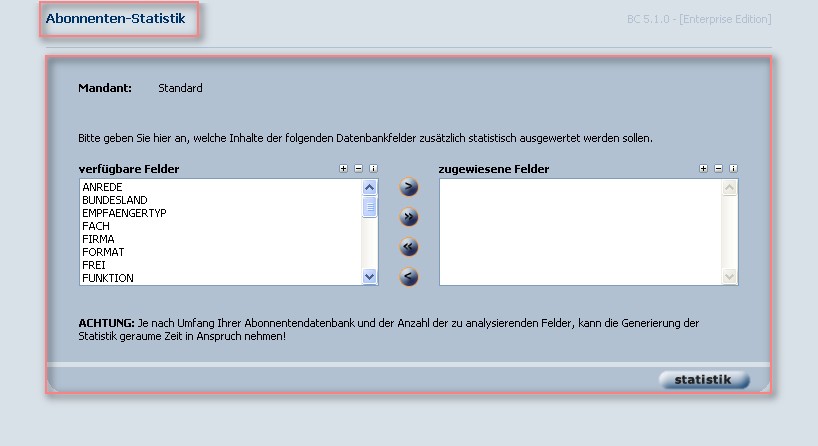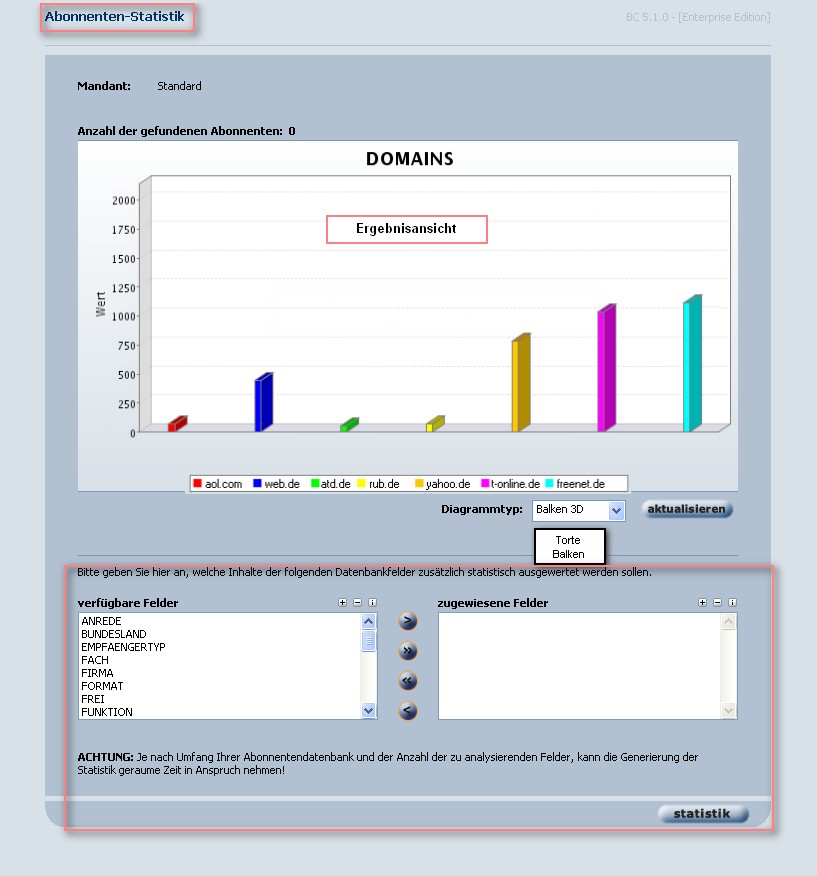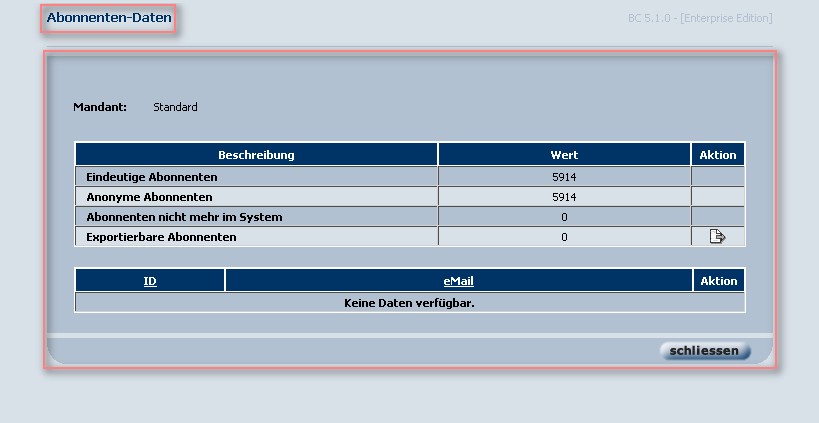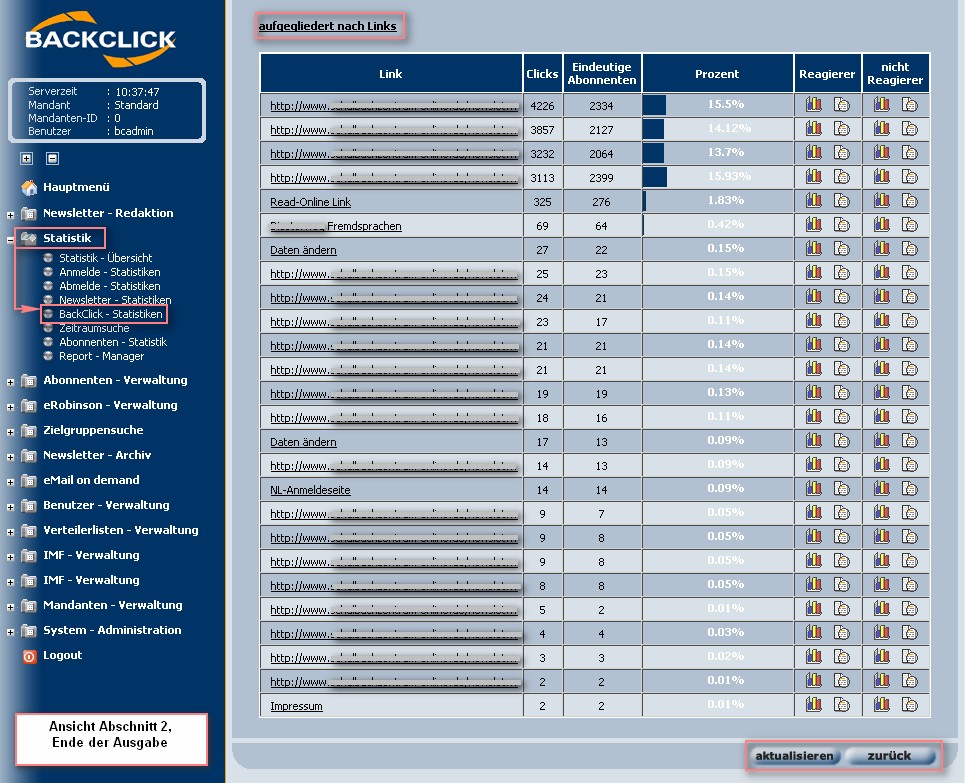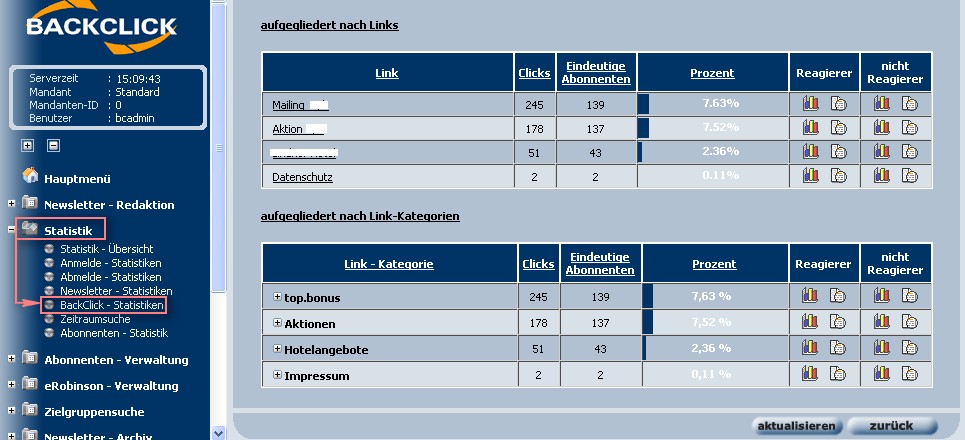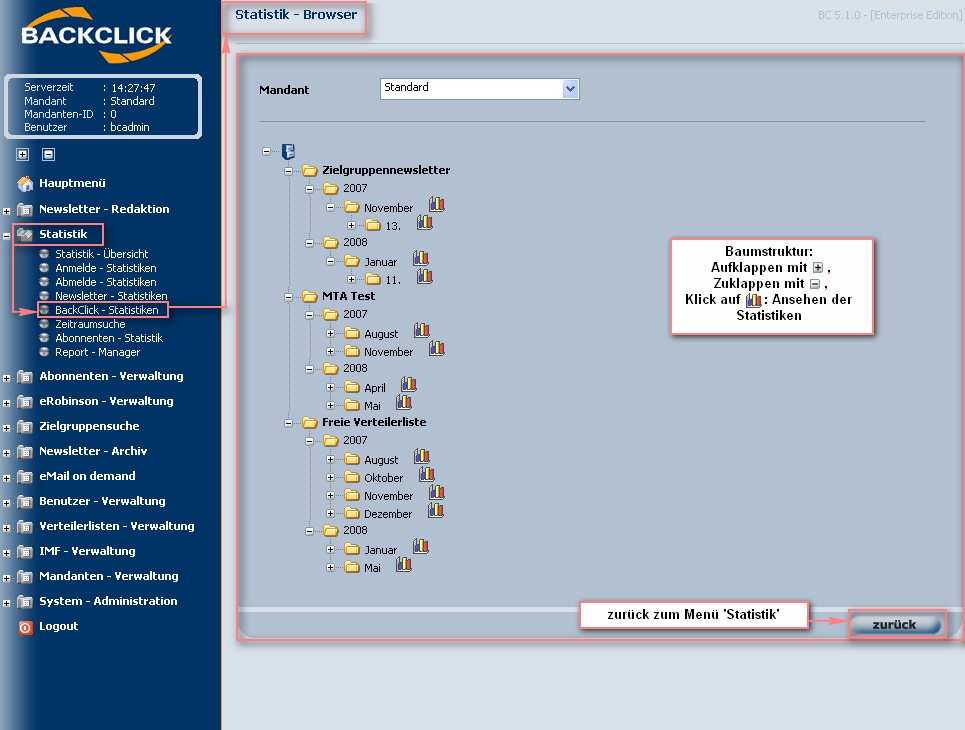Evaluate response
BACKCLICK measures subscribers’ responses to newsletters, and this information can be used the next time you send out a newsletter. For this reason, Using BACKCLICK you are able to evaluate subscribers response to your newsletters and use this data for future campaigns. To do so every hyperlink and all the linked pictures or graphics will be changed into measurable hyperlinks for modified to hyperlinks measurable by BACKCLICK. This function feature may be activated or deactivated for every mailing list , as needed.
What exactly will be measured?
BACKCLICK will generate generates unique hyperlinks for every subscriber in every of each mailing. These hyperlinks are encoded and forgery-safe because of the special coding and the proof by means of check-sum procedure. Due to these factors, every subscriber procedures. This way BACKCLICK is able to track a click on a link or picture is traceable, assuming that you have the hyperlink or image in a newsletter all the way down to the individual subscriber. Explicit permission of every subscriber to do thisis required. Error sources like proxy server servers or browser caches cache are completely avoided. This statistic is made as detailed accurate as possible.
Furthermore, BACKCLICK will also create a tracking bugso called tracking pixel for each HTML newsletter, if configured. This is an invisible picture that counts the newsletters opened by the subscriberimage used to count the subscribers opening your newsletters. This procedure is also called “traffic audit” coverage audit or “statistic of openings”. PLEASE NOTE: Some existing e-mail clients block notifications or pictures that should open opening statistic. Noumerous error sources cannot be avoided, influencing accuracy of this measurement. For example, email clients like Outlook or AOL prevent images from beeing displayed automatically in HTML newsletters. Also, certain functions like “Automatic Preview” show e-mailsthat have not really been noticed by the subscriber. This will affect the statistics that will then be generated by BACKCLICK. Opening rate seems to be lower than it actually is. On the other hand, features like automatic preview in email applications show an email although the recipient may not have noticed it, supposedly increasing the opening rate.
Feed-Links
BACKCLICK makes it possible enables you to create so called feedlinks, which are hyperlinks containing specific subscriber data. For example, if you want to refer to a product from your on-line online shop in your newsletter, you may are able to transfer the subscriber’s customer ID or e-mail email address within the hyperlink. The advantage of this procedure is that all the information does not need to be no information is hard-coded in the your hyperlink, but will be filled in added when the subscribers click on clicks the link. The data Data will always be correct, even if the subscriber has changed some his information.
Example: http://www.test.decom/shop.php?EMAIL=$$EMAIL$$& KDNRCID=$$KDNR$$ $$CID$$&ARTICLE=12345
You can get reports of this data by choosing “Statistic -> BackClick Statistics” from the menu. There you will find a table with all the current newsletters sent last on the mailing list.
Abb12345
Go to Statistics --> Backclick - Statistics in order to see a summary of this data. You will see a table with the newsletter sent last for each of you mailing lists.
Fig. 3.8.1 - BackClick Backclick - Statistics
There you will find a table with all the current newsletters sent last on the mailing list. To get the detailed data of every report, please click on the "Statistic"For further information and a visual presentation of each campaign click the -button in the corresponding line. This will open a detailed description of the containing reaction data on about every hyperlink. You On top of that you will also see several graphics depicting the reaction of your subscribers (clicks) of the subscribers.
AbbFig. 3.8.1.1 - BackClick Backclick - Statistical Details Statistics detailed
You will also find detailed lists with the data on about reactions/clicks for “Different Opened Newsletter” and “Active Subscribers.” Clicking "Statistic"will also 'Unique openings' and 'Unique subscribers'. Clicking the -button will open a separate window with a list of the statistic statistical data,
where you may choose which data should be shown. For this reason, you need to mark the FIELDS that will be filled in with the data later onto show. Mark the FIELDS to be filled with data. For example:
If you have completed the report and need to add some more FIELDS, you only have to choose the one you need by clicking on need additional data than the report you just created contains, all you have to do is choose the data field(s) you need at the bottom and click the "Statistic" button. The newly created statistic will be opened shown in a separate the same window afterwards.
And Then there is the Historyhistory (),
(You will not see any e-mail email addresses here, because this has been defined within for the respective mailing lists, and the e-mail list, email addresses cannot be exported .either)
AbbFig. 3.8.1.2 - Backclick - BackClick Statistic Statistics
If this view has not been updated for some was opened for a period of time, the newest latest statistical information may be recalled retrieved automatically with a click on the "Update"-button. To return to the menu Statistic Statistics, click on the "back"-button.
It is also possible to receive a report the data of the of your data sorted in link categories , if previously defined. Please read refer to the chapter Link - Kategorien Categories for further information.
AbbFig. 3.8.2 - Analasys of Sorting by Link-Categories
StatisticStatistics-Browser
Here you will find all the information on sent newsletters. Clicking on the "Browser"-symbol will openStatistics - Browser contains all saved newsletters previously sent. Clicking the -symbol opens a tree structure. Every newsletter sent newsletter together with every its sending date will be listed, sorted by mailing list.
AbbFig. 3.8.3 - Statistic Statistics - Browser