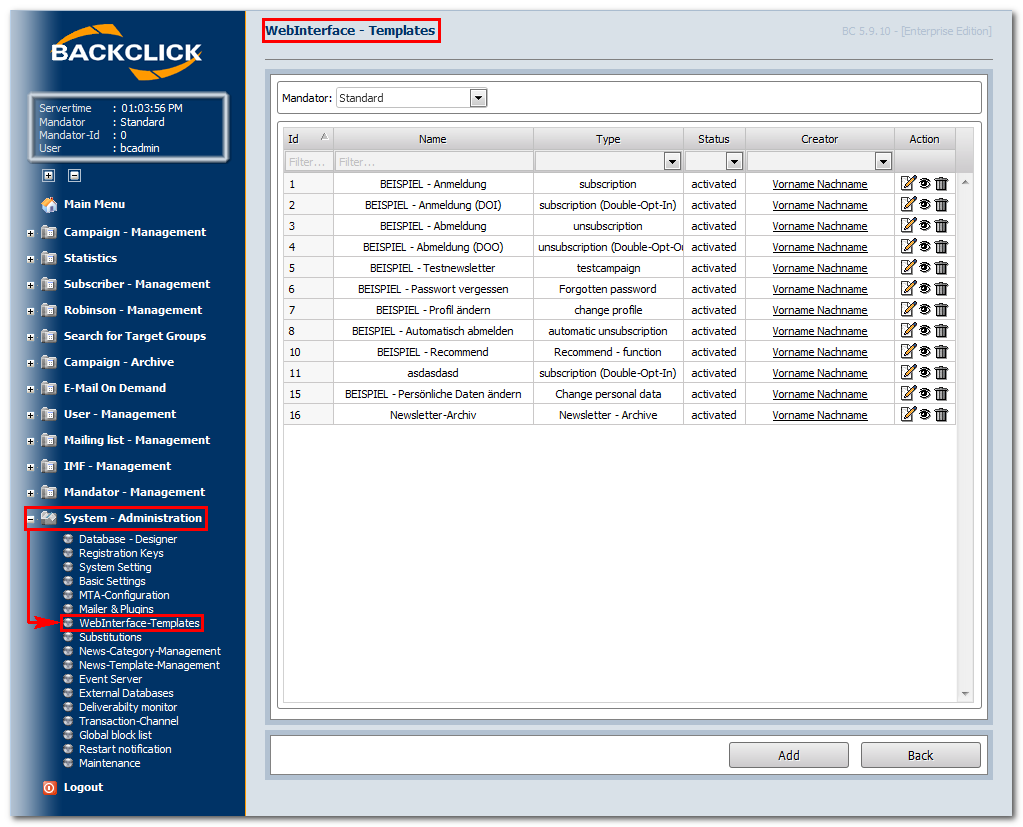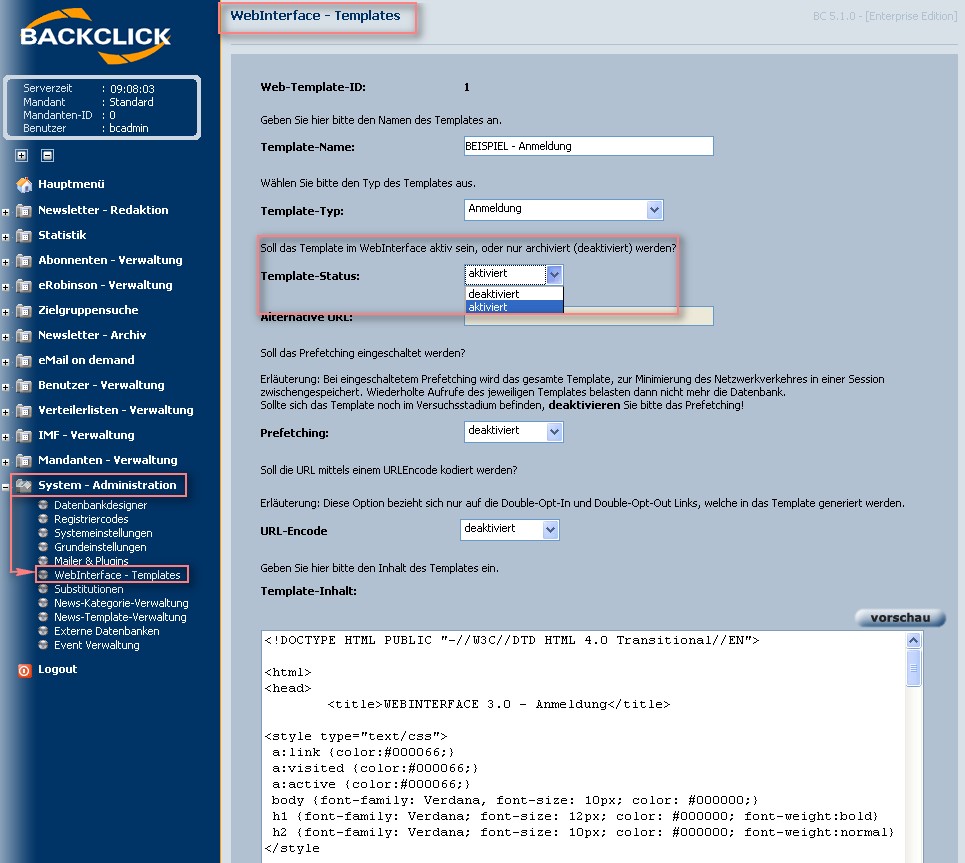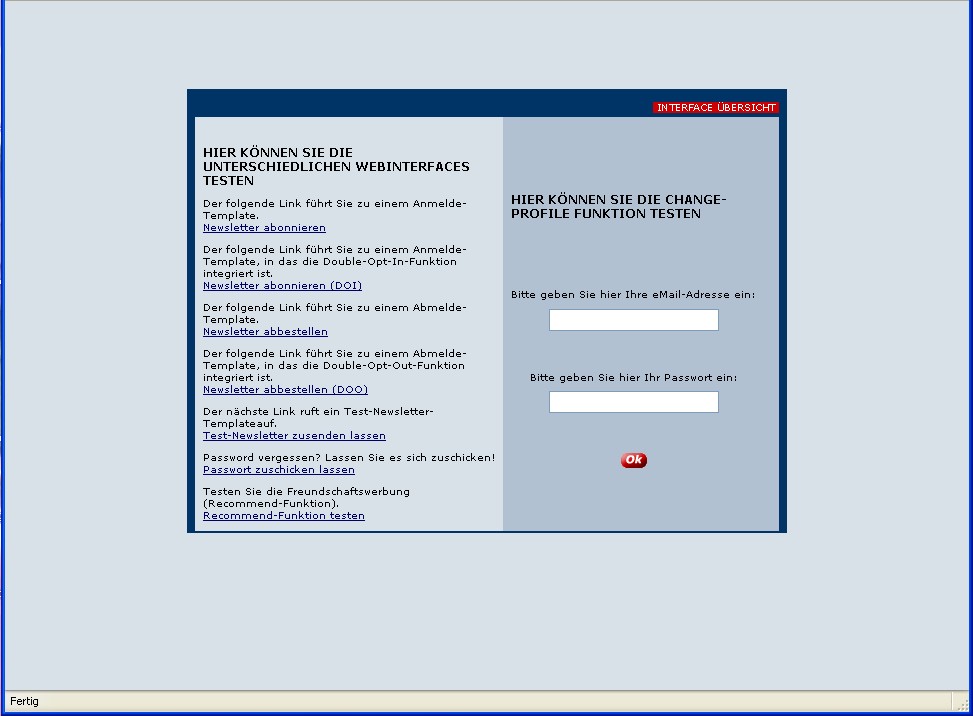Integration of subscriber's
checkin/checkout
All of the subscriber's actions are done by using the WebInterface. The WebInterface is an interface between BACKCLICK, your website, and your subscribers. It is based on templates, so you must decide how your subscription site, checkout site, and re-register site should look. You therefore have to define a template. The number of templates is not restricted by BACKCLICK. BACKCLICK lets you define and use several different subscription masks with only one BACKCLICK installation.
BACKCLICK supports the currently available safety standards, to guarantee effective permission for e-mail marketing. The so called "double-opt-in" procedure checks to see whether the subscriber who just signed up for a newsletter is the one (according to their e-mail address) who just gave his or her permission to join the mailing list by subscribing. This procedure guarantees that only persons who subscribed of their own volition will be signed up for newsletters and will receive them. The person who just subscribed will receive an e-mail just after subscribing, in which he or she will need to verify the data and follow a registration link to confirm the subscription. The potential subscriber will only be signed up for the newsletter if he or she uses the registration link. The same action will be needed to unsubscribe.
The WebInterface includes some additional functions. The subscriber may recommend a newsletter to a friend (viral-marketing) which brings you more subscribers without any action on your part. To make it easier for you to program a template, you will find some examples in BACKCLICK as delivered. (See menu, “Administration of System -> WebInterface Templates.”
Abb. 3.5 - WebInterface Templates (Beispiele im Auslieferungszustand)
You may edit the templates, see a preview, or cancel them here. Please note that all of the examples are activated when BACKCLICK is delivered. The preinstalled templates will subscribe your customers to mailing lists with the IDs 1–4. You can deactivate the templates by editing them if this function is not required.
Abb. 3.5.1 - Template deaktivieren
There are several alternatives for integrating the templates in your website. The easiest way is to set a hyperlink, which
could look like:
http://domain.der.backclick.installation/bc/servlet/web.subscribe?tid=1 (subscriber)
http://domain.der.backclick.installation/bc/servlet/web.unsubscribe?tid=3 (checkout/unsubscribe)
http://domain.der.backclick.installation/bc/servlet/web.testletter?tid=5 (Testnewsletter)
http://domain.der.backclick.installation/bc/servlet/web.forgot_pw?tid=6 (Forgot Password)
http://domain.der.backclick.installation/bc/servlet/web.send2friend?tid=9 (Recommendation)
The various functions of the WebInterface are accessed here. The newsletter ID is entered at the end of the newsletter. This ID selects the right template for the newsletter, among the various templates and layouts. You will find all of your IDs in the overview of the WebInterface templates. To link a template to your website, you will need to change your HTML source and put in the hyperlinks there. To give you an example, we installed a special landing page in BACKCLICK. You will find it here:
http://domain.der.backclick.installation/bc/web.html
Abb. 3.5.2 - WebInterface (Beispiel Landingpage)
We will now take a look at the HTML source of the hyperlinks in your links:
Please remember to change the domain example, "domain.of.your.backclick.installation", to your own domain. To access a “change profile” template, you will need e-mail address and password that will be overgiven to the system. For this reason, you will need to integrate a form into the website.:
An example of how to program a template is described in chapter Das webbasierte Abonnenteninterface