Create Event
To create an event for fixed user actions, click on the main menu item “System Administration --> Event Management”. This will open the following overview:
1-UebersichtEvents.jpg)
Abb. 16.1 - Übersicht Events (Beispiel-Event - im Auslieferungszustand leer)
All the existing events will be shown here, and may be removed ( ) or edited (
) or edited ( ). Clicking on the
). Clicking on the  -button opens the following entry mask:
-button opens the following entry mask:
11-EventAnlegen.jpg)
Abb. 16.1.1 - Neues Event anlegen (Auslieferungszustand)
Basic settings
Name: The event you wish to start should be named here.
Event-Typ: Every event contains a row of event data types that are important to the event-type. If a subscriber unsubscribes, BACKCLICK will note on which day of the week, at what time, and from which newsletter he or she unsubscribed. The following data types may be chosen from a select box:
Rules
So that you may control the triggering of an action series, it is possible to connect the triggering with an unlimited number of freely definable rules. Selecting “yes” in the radio box will open the choice containing the operation modes (AND; OR). These rules always refer to the event types corresponding to the supported and enclosed event data types. The event type “unsubscribe subscriber” supports (for example) the event data types “subscribers ID,” “newsletter ID,” “mailing lists ID,” “time,” and “date.” It is possible to define clear rules, such as only starting the action series if the newsletter subscriber with ID 1 has canceled, and this happens before 12 p.m. You may also establish connections between the rules. The following operators are available:
PLEASE NOTE: The operators depend on the selected data types. That means that not all operators are at the disposal at any selection.
New rule fields are created by clicking on the  -button. These are not limited to a specific number. Make sure that these rules are clear and practical.
-button. These are not limited to a specific number. Make sure that these rules are clear and practical.
The rule that has been created last may be removed with a click on the  -button. PLEASE NOTE: The first rule may never be removed, only emptied.
-button. PLEASE NOTE: The first rule may never be removed, only emptied.
Value: Numbers and characters, calendar data, and time select boxes (depending on the type of data) are selectable.
A series of actions are always a reaction to an event. But this series of actions will only be set off if it has been defined for the event type, and if all the predefined rules are fulfilled. A series of actions always consists of one action, but may contain any number of actions. The order of the action series is to be defined freely, but may not be changed after it is defined. BACKCLICK will be worked off in a linear fashion, which means that action No. 2 will only be processed if action No. 1 has been processed and ended successfully. The delay time between the end of an action and the beginning of the following action may be configured.
The different actions will be uploaded into the system using a Plug-in System. The following types of actions may be selected in the delivery status:
12-NeuesEventAnlegen.jpg)
Abb. 16.1.2 - Neues Event anlegen (Auslieferungszustand)
Once you click on the  -button, the setting possibilities for the different types of actions will be opened in a separate window.
-button, the setting possibilities for the different types of actions will be opened in a separate window.
Remove Subscriber:
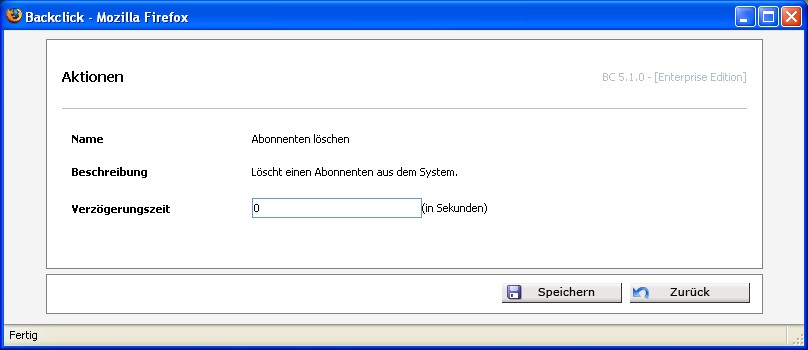
Send Newsletter:
|
Copyright (c) 2003-2011 ATD GmbH.
|
|
What do you think about this topic? Send feedback!
|